McCLIM User’s Manual
Copyright © 2004,2005,2006,2007,2008,2017,2019 the McCLIM hackers.
Table of Contents
- Introduction
- 1 User manual
- 2 Reference manual
- 3 Developer manual
- 3.1 Coding conventions
- 3.2 Pointer cursors
- 3.3 Writing backends
- 3.3.1 Different types of backends
- 3.3.2 Backend protocol
- 3.3.3 Event handling
- 3.3.4 Graft protocol
- 3.3.5 Medium drawing
- 3.3.6 Medium operation
- 3.3.7 Port protocol
- 3.3.8 Frame manager, panes and gadgets
- 3.3.9 Pointer protocol (events?)
- 3.3.10 Text size
- 3.3.11 Additional output destinations
- 3.3.12 Miscellaneous
- 3.3.13 Obsolete
- 3.4 PostScript backend
- 4 Extensions
- 4.1 Frame redefinition semantics
- 4.2 Frame and sheet icons
- 4.3 Frame and sheet names
- 4.4 Frame and sheet shrinking
- 4.5 Frame command table change
- 4.6 Text editor substrate
- 4.7 Extended text formatting
- 4.8 Extended blank area presentation type
- 4.9 Tab Layout
- 4.10 Fonts and Extended Text Styles
- 4.11 Raster Images
- 4.12 Drawing backends
- 4.13 Additional arguments to drawing functions
- 4.14 Gestures and Gesture Names extensions
- 5 Applications
- Auxiliary material
- Concept index
- Function and macro and variable and type index
Introduction
CLIM is a large layered software system that allows the user to customize it at each level. The most simple ways of using CLIM is to directly use its top layer, which contains application frames, panes, and gadgets, very similar to those of traditional windowing system toolkits such as GTK, Tk, and Motif.
But there is much more to using CLIM. In CLIM, the upper layer with panes and gadgets is written on top of a basic layer containing more basic functionality in the form of sheets. Objects in the upper layer are typically instances of classes derived from those of the lower layer. Thus, nothing prevents a user from adding new gadgets and panes by writing code that uses the sheet layer.
Finally, since CLIM is written in Common Lisp, essentially all parts of it can be modified, replaced, or extended.
For that reason, a user’s manual for CLIM must contain not only a description of the protocols of the upper layer, but also of all protocols, classes, functions, macros, etc. that are part of the specification.
Standards
This manual documents McCLIM 0.9.8 which is a mostly complete implementation of the CLIM 2.0 specification and its revision 2.2. To our knowledge version 2.2 of the CLIM specification is only documented in the “CLIM 2 User’s Guide” by Franz. While that document is not a formal specification, it does contain many cleanups and is often clearer than the official specification; on the other hand, the original specification is a useful reference. This manual will note where McCLIM has followed the 2.2 API.
Also, some protocols mentioned in the 2.0 specification, such as parts of the incremental redisplay protocol, are clearly internal to CLIM and not well described. It will be noted here when they are partially implemented in McCLIM or not implemented at all.
How CLIM Is Different
Many new users of CLIM have a hard time trying to understand how it works and how to use it. A large part of the problem is that many such users are used to more traditional GUI toolkits, and they try to fit CLIM into their mental model of how GUI toolkits should work.
But CLIM is much more than just a GUI toolkit, as suggested by its name, it is an interface manager, i.e. it is a complete mediator between application “business logic” and the way the user interacts with objects of the application. In fact, CLIM doesn’t have to be used with graphics output at all, as it contains a large collection of functionality to manage text.
Traditional GUI toolkits have an event loop. Events are delivered to GUI elements called gadgets (or widgets), and the programmer attaches event handlers to those gadgets in order to invoke the functionality of the application logic. While this way of structuring code is sometimes presented as a virtue (“Event-driven programming”), it has an unfortunate side effect, namely that event handlers are executed in a null context, so that it becomes hard to even remember two consecutive events. The effect of event-driven programming is that applications written that way have very rudimentary interaction policies.
At the lowest level, CLIM also has an event loop, but most application programmers never have any reason to program at that level with CLIM. Instead, CLIM has a command loop at a much higher level than the event loop. At each iteration of the command loop:
- A command is acquired. You might satisfy this demand by clicking on a menu item, by typing the name of a command, by hitting some kind of keystroke, by pressing a button, or by pressing some visible object with a command associated with it;
- Arguments that are required by the command are acquired. Each argument is often associated with a presentation type, and visible objects of the right presentation type can be clicked on to satisfy this demand. You can also type a textual representation of the argument, using completion, or you can use a context menu;
- The command is called on the arguments, usually resulting in some significant modification of the data structure representing your application logic;
- A display routine is called to update the views of the application logic. The display routine may use features such as incremental redisplay.
Instead of attaching event handlers to gadgets, writing a CLIM application therefore consists of:
- writing CLIM commands that modify the application data structures independently of how those commands are invoked, and which may take application objects as arguments;
- writing display routines that turn the application data structures (and possibly some "view" object) into a collection of visible representations (having presentation types) of application objects;
- writing completion routines that allow you to type in application objects (of a certain presentation type) using completions;
- independently deciding how commands are to be invoked (menus, buttons, presentations, textual commands, etc).
By using CLIM as a mediator of command invocation and argument acquisition, you can obtain some very modular code. Application logic is completely separate from interaction policies, and the two can evolve separately and independently.
1 User manual
- Building McCLIM
- The first application
- Using incremental redisplay
- Using presentation types
- Using views
- Using command tables
- Using menu bar
1.1 Building McCLIM
The McCLIM source distribution comes with a number of demos, examples and applications. They are intended to showcase specific CLIM features, demonstrate programming techniques or provide useful tools.
These demos and applications are available in the Examples and Apps subdirectories of the source tree’s root directory. The following sections give a brief overview of the included examples and applications and explain how to compile, load and run them. Furthermore, the INSTALL file in the source tree’s root directory contains more detailed McCLIM installation instructions for your Common Lisp implementation.
1.1.1 Examples and demos
Demos are meant to be run after loading the clim-examples system
from the frame created with (clim-demo:demodemo).
The easiest way to try this is to use the Quicklisp library manager. Assuming that Quicklisp has already been set up, trying out the demos is straightforward:
(ql:quickload :clim-examples) (clim-demo:demodemo)
Alternatively, for the more courageous (which requires separately
downloading dependencies and setting a local repository), asdf
also works well starting from the McCLIM source code directory.
(asdf:load-system "clim-examples") (clim-demo:demodemo)
The source code of all demos can be found in the Examples directory.
1.1.2 Applications
Additionally McCLIM has a few bundled applications:
- Apps/Listener
-
CLIM-enabled Lisp listener. System name is
clim-listener. See Listener for more information.(asdf:load-system "clim-listener") (clim-listener:run-listener)
- Apps/Clouseau
-
CLIM-enabled Lisp inspector. System name is
clouseau. See Inspector for more information.(asdf:load-system "clouseau") (clouseau:inspect clim:+indian-red+)
- Apps/Debugger
-
Common Lisp debugger implemented in McCLIM. It uses the portable debugger interface for
sldb(part of Slime project). System name isclim-debugger. See Debugger for more information.(asdf:load-system "clim-debugger") (clim-debugger:with-debugger (break "simple-break"))
- Apps/Functional-Geometry
-
Peter Henderson idea, see http://www.ecs.soton.ac.uk/~ph/funcgeo.pdf and http://www.ecs.soton.ac.uk/~ph/papers/funcgeo2.pdf implemented in Lisp by Frank Buss. CLIM Listener interface by Rainer Joswig. System name is
functional-geometry.(asdf:load-system 'functional-geometry) (functional-geometry:run-functional-geometry) (clim-plot *fishes*) ; from a listener
1.2 The first application
- A bit of terminology
- How CLIM applications produce output
- Panes and Gadgets
- Defining Application Frames
- A First Attempt
- Executing the Application
- Adding Functionality
- An application displaying a data structure
1.2.1 A bit of terminology
CLIM was developed before the GUI toolkits widely used at the moment. Qt, GTK and others appeared much later than CLIM and the difference of terminology reflects this.
A CLIM application is made up of a hierarchy of an application frame, panes and gadgets (gadgets are special kinds of panes):
- application frame
An application frame is what would usually be called an application.
- panes
At a very high level, panes describe an application frame’s visual building blocks: a side bar, a menu bar, a table displaying a list of items, a text input are all panes. They can be used by application programmers to compose the top-level user interface of their applications, as well as auxiliary components such as menus and dialogs. In addition, panes can be more abstract such as layout panes such as
hbox,vboxto arrange other panes horizontally or vertically, etc.- gadgets
gadgets correspond to what other toolkits call widgets and control. Frequently used CLIM gadgets are
buttons,sliders, etc.
1.2.2 How CLIM applications produce output
Although it is easy to imagine panes in terms of their appearance on screen, they are much richer: they are actually the series of operations that produces that appearance. They are not only the end product visible on a screen, but they contain all the step-by-step information that led to that representation.
More precisely, CLIM panes record the series of operations that generates an output. This means that such a pane maintains a display list, consisting of a sequence of output records, ordered chronologically, from the first output record to be drawn to the last.
This display list is used to fill in damaged areas of the pane, for instance as a result of the pane being partially or totally covered by other panes, and then having some or all of its area again becoming visible. The output records of the display list that have some parts in common with the exposed area are partially or totally replayed (in chronological order) to redraw the contents of the area.
An application can have a pane establish this display list in several fundamentally different ways, each more sophisticated:
- Simple application
Very simple applications have no internal data structure to keep track of application objects, and simply produce output to the pane from time to time as a result of running commands, occasionally perhaps erasing the pane and starting over. Such applications typically use text or graphics output as a result of running commands. CLIM maintains the display list for the pane, and adds to the end of it, each time also producing the pixels that result from drawing the new output record. If the pane uses scrolling (which it typically does), then CLIM must determine the extent of the pane so as to update the scroll bar after each new output.
- Application with a static display function
More complicated applications use a display function. Before the display function is run, the existing display list is typically deleted, so that the purpose of the display function becomes to establish an entirely new display list. The display function might for instance produce some kind of form to be filled in, and application commands can use text or graphics operations to fill in the form. A game of tic-tac-toe could work this way, where the display function draws the board and commands draw shapes into the squares.
- Application with a dynamic display function
Even more complicated applications might have some internal data structure that has a direct mapping to output, and commands simply modify this internal data structure. In this case, the display function is run after each time around the command loop, because a command can have modified the internal data structure in some arbitrary ways. Some such applications might simply want to delete the existing display list and produce a new one each time (to minimize flicker, double buffering could be used). This is a very simple way of structuring an application, and entirely acceptable in many cases. Consider, for instance, a board game where pieces can be moved (as opposed to just added). A very simple way of structuring such an application is to have an internal representation of the board, and to make the display function traverse this data structure and produce the complete output each time in the command loop.
- Application with an incremental static display function
Some applications have very large internal data structures to be displayed, and it would cause a serious performance problem if the display list had to be computed from scratch each time around the command loop. To solve this problem, CLIM contains a feature called incremental redisplay. It allows many of the output records to be kept from one iteration of the command loop to the next. This can be done in two different ways. The simplest way is for the application to keep the simple structure which consists of traversing the entire data structure each time, but at various points indicate to CLIM that the output has not changed since last time, so as to avoid actually invoking the application code for computing it. This is accomplished by the use of
updating-output. The advantage ofupdating-outputis that the application logic remains straightforward, and it is up to CLIM to do the hard work of recycling output records. The disadvantage is that for some very demanding applications, this method might not be fast enough.- Programmer does it all
The other way is more complicated and requires the programmer to structure the application differently. Essentially, the application has to keep track of the output records in the display list, and inform CLIM about modifications to it. The main disadvantage of this method is that the programmer must now write the application to keep track of the output records itself, as opposed to leaving it to CLIM.
1.2.3 Panes and Gadgets
A CLIM application is made up of a hierarchy of panes and
gadgets (gadgets are special kinds of panes). These elements
correspond to what other toolkits call widgets. Frequently used
CLIM gadgets are buttons, sliders, etc, and typical
panes are the layout panes such as hbox, vbox,
hrack, etc.
1.2.4 Defining Application Frames
Each CLIM application is defined by an application frame. An
application frame is an instance of the class application-frame.
As a CLIM user, you typically define a class that inherits from the
class application-frame, and that contains additional slots
needed by your application. It is considered good style to keep all
your application-specific data in slots in the application frame (rather
than, say, in global variables), and to define your application-specific
application frame in its own package.
The usual way to define an application frame is to use the macro define-application-frame. This macro works much like defclass, but also allows you to specify the hierarchy of panes and gadgets to use.
1.2.5 A First Attempt
Let us define a very primitive CLIM application. For that, let us put the following code in a file:
(in-package :common-lisp-user)
(defpackage :my-first-app
;; Imports the appropriate CLIM library
(:use :clim :clim-lisp)
;; The package will only export a function to run the app
(:export run-my-first-app))
;; Good practice
(in-package :my-first-app)
;; Definition of the structure of a minimum app
(define-application-frame my-first-clim-app ()
()
;; This app only has 1 pane
(:panes
(my-interactor :interactor
:height 400
:width 600))
;; :layouts section describes how the pane is positioned inside
;; the application frame.
;; With 1 pane, no point getting complicated, Default is fine...
(:layouts
(my-default my-interactor)))
;; Now that the structure of the app is defined, need a function
;; to launch an instance of this app. (The user could run
;; several instances of the same app.)
(defun run-my-first-app ()
(run-frame-top-level (make-application-frame 'my-first-clim-app)))
As we can see in this example, we have put our application in a separate
package, here a package named MY-FIRST-APP. While not required,
putting the application in its own package is good practice.
The package for the application uses two packages: CLIM and
CLIM-LISP. The CLIM package is the one that
contains all the symbols needed for using CLIM. The CLIM-LISP
package replaces the COMMON-LISP package for CLIM
applications. It is essentially the same as the COMMON-LISP
package as far as the user is concerned.
In our example, we export the symbol that corresponds to the main
function to start our application, here called run-my-first-app.
The most important part of the code in our example is the definition
of the application-frame. In our example, we have defined an
application frame called my-first-clim-app, which becomes a CLOS
class that automatically inherits from some standard CLIM application
frame class.
The second argument to define-application-frame is a list of additional superclasses from which you want your application frame to inherit. In our example, this list is empty, which means that our application frame only inherits from the standard CLIM application frame.
The third argument to define-application-frame is a list of
CLOS slots to be added to any instance of this kind of application
frame. These slots are typically used for holding all
application-specific data. The current instance of the application
frame will always be the value of the special variable
*application-frame*,
so that the values of these slots can be accessed. In our example, we
do not initially have any further slots.
The rest of the definition of an application frame contains additional
elements that CLIM will allow the user to define. In our example, we
have two additional (mandatory) elements: :panes and :layouts.
The :panes element defines a collection of CLIM panes that each
instance of your application may have. Each pane has a name, a type,
and perhaps some options that are used to instantiate that particular
type of pane. Here, we have a pane called my-interactor of type
:interactor with a height of 400 units and a width of 600 units. In
McCLIM, the units are initially physical units (number of pixels) of the
native windowing system.
The :layouts element defines one or more ways of organizing the
panes in a hierarchy. Each layout has a name and a description of a
hierarchy. In our example, only one layout, named my-default, is
defined. The layout called my-default is the one that is used by
CLIM at startup. In our example, the corresponding hierarchy is
trivial, since it contains only the one element my-interactor,
which is the name of our only pane.
1.2.6 Executing the Application
In order to run a CLIM application, you must have a Lisp system that
contains McCLIM. If you use CMUCL or SBCL, you either need a
core file that already has McCLIM in it, or else, you have to
load the McCLIM compiled files that make up the McCLIM
distribution. The first solution is recommended so as to avoid having
to load the McCLIM files each time you start your CLIM
application.
To execute the application, load the file containing your code (possibly
after compiling it) into your running Lisp system. Then start the
application. Our example can be started by typing
(my-first-app:run-my-first-app).
1.2.7 Adding Functionality
In a serious application, you would probably want some area where your
application objects are to be displayed. In CLIM, such an area is
called an application pane, and would be an instance (direct or
indirect) of the CLIM class application-pane. In fact, instances
of this class are in reality also streams which can be used in
calls both to ordinary input and output functions such as format and
read and to CLIM-specific functions such as draw-line.
Let’s consider an improved example, where the my- names have been replaced by shorter versions for brevity:
(in-package :common-lisp-user)
(defpackage :app
(:use :clim :clim-lisp)
(:export run-app))
(in-package :app)
(define-application-frame superapp ()
()
(:pointer-documentation t)
(:panes
;; Let's add an additional pane
(app :application
;; :DISPLAY-TIME specifies when this pane should be displayed
;; in the command loop. Note that the refresh is
;; pane-specific, not application-wide.
:display-time nil
:height 400
:width 600)
(int :interactor
:height 200
:width 600))
(:layouts
;; This time we explicitly specify that the 2 defined panes
;; should be stacked vertically.
(default (vertically ()
app int))))
;;
;; Let's also define commands that will act on the application.
;;
;; How to leave the application.
;; Note the '-superapp-' part of the command definition, coming from
;; the name of the application frame.
(define-superapp-command (com-quit :name t) ()
(frame-exit *application-frame*))
;; This is an additional command that will be used in the next
;; example, so its content is not important. However, it is useful to
;; describe some aspects of the command loop. See below.
(define-superapp-command (com-parity :name t) ((number 'integer))
(format t "~a is ~a~%" number
(if (oddp number)
"odd"
"even")))
(defun run-app ()
(run-frame-top-level (make-application-frame 'superapp)))
In this example we have such an application pane, the name of which is
app. As you can see, we have defined it with an option
:display-time nil. The default value for this option for an
application pane is :command-loop, which means that the pane is
cleared after each iteration in the command loop, and then redisplayed
using a client-supplied display function. The default display
function does nothing, and we have not supplied any, so if we had
omitted the :display-time nil option, the parity command would
have written to the pane. Then, at the end of the command loop, the
pane would have been cleared, and nothing else would have been
displayed. The net result is that we would have seen no visible output.
With the option :display-time nil, the pane is never cleared, and
output is accumulated every time we execute the parity command.
For this example, we also added a few commands.
Such commands are defined by the use of a macro called
define-name-command, where name is the name of
the application, in our case superapp. This macro is automatically
defined by define-application-frame.
In addition, we added a pane that automatically provides documentation
for different actions on the pointer device. This was done by
including (:pointer-documentation t) in the frame definition.
If you execute this example, you will find that you now have three
different panes—the application pane, the interactor pane, and the
pointer documentation pane. In the pointer documentation pane, you will
see the text ‘R possibilities’ which indicates that if you click the
right mouse button, you will automatically see a popup menu that lets
you choose a command. In our case, you will have the default commands
that are automatically proposed by McCLIM plus the commands that you
defined yourself, in this case quit and parity.
Figure 1.1 shows what ought to be visible on the screen.
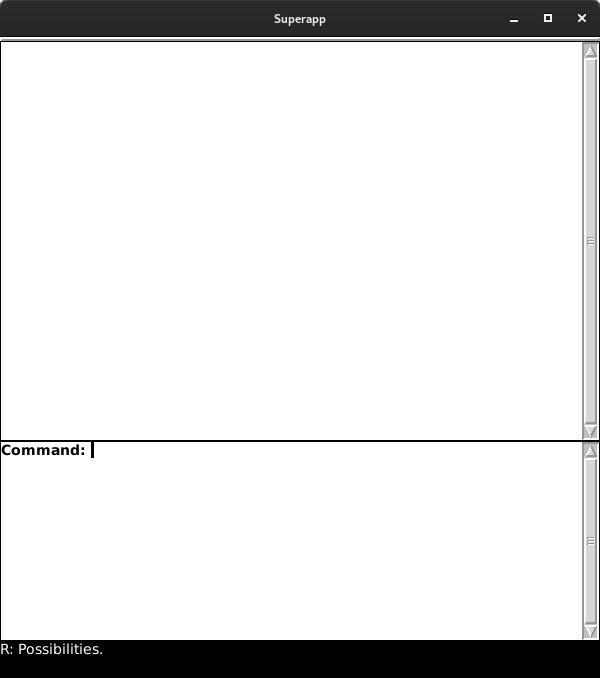
Figure 1.1: View of the improved example.
Notice that commands, in order to be available from the command line,
must have an option of :name t. The reason is that some commands
will be available only from menus or by some other mechanism.
You may notice that if the output of the application is hidden (say by the window of some other application) and then re-exposed, the output reappears normally, without any intervention necessary on the part of the programmer. This effect is accomplished by a CLIM mechanism called output recording. Essentially, every piece of output is not only displayed in the pane, but also captured in an output record associated with the pane. When a pane is re-exposed, its output records are consulted and if any of them overlap the re-exposed region, they are redisplayed. In fact, some others may be redisplayed as well, because CLIM guarantees that the effect will be the same as when the initial output was created. It does that by making sure that the order between (partially) overlapping output records is respected.
Not all panes support output recording, but application panes certainly
do, so it is recommended that you use some subclass of
application-pane to display application-specific objects, so
that output recording is done automatically.
1.2.8 An application displaying a data structure
Many applications use a central data structure that is to be on display at all times, and that is modified by the commands of the application. CLIM allows for a very easy way to write such an application. The main idea is to store the data structure in slots of the application frame, and to use a display function that after each iteration of the command loop displays the entire data structure to the application pane.
Here is a variation of the previous application that shows this possibility:
(in-package :common-lisp-user)
(defpackage "APP"
(:use :clim :clim-lisp)
(:export "APP-MAIN"))
(in-package :app)
(define-application-frame superapp ()
;; New addition of a slot to the application frame, which defines a
;; application-specific slot. The slot is simply a number.
((current-number :initform nil
:accessor current-number))
;; We no longer specify :DISPLAY-TIME (see below), and we supply our
;; own :DISPLAY-FUNCTION. The rest of the application frame is
;; unchanged.
(:pointer-documentation t)
(:panes
(app :application
:height 400
:width 600
:display-function 'display-app)
(int :interactor
:height 200
:width 600))
(:layouts
(default (vertically ()
app int))))
;; The display function for the "app" pane. It simply prints the
;; number from the application frame slot, and whether it is odd or
;; even. Note that the print stream of `format' is PANE.
(defun display-app (frame pane)
(let ((number (current-number frame)))
(format pane "~a is ~a"
number
(cond ((null number) "not a number")
((oddp number) "odd")
(t "even")))))
(define-superapp-command (com-quit :name t) ()
(frame-exit *application-frame*))
(define-superapp-command (com-parity :name t) ((number 'integer))
(setf (current-number *application-frame*) number))
(defun app-main ()
(run-frame-top-level (make-application-frame 'superapp)))
Here, we have added a slot that is called current-number to the
application frame. It is initialized to NIL and it has an accessor
function that allow us to query and to modify the value.
Observe that in this example, we no longer have the option
:display-time nil set in the application pane. By default, then,
the :display-time is :command-loop, which means that the pane
is erased after each iteration of the command loop. Also observe the
option :display-function in the application pane definition, which
takes the name of a function that will be called to display the pane
after it has been cleared. In this case, the function is display-app,
which we have defined immediately after the application frame.
Instead of immediately displaying information about its argument, the
command com-parity instead modifies the new slot of the application
frame. Think of this function as being more general, for instance a
command to add a new object to a set of graphical objects in a figure
drawing program, or as a command to add a new name to an address book.
Notice how this function accesses the current application frame by means
of the special variable *application-frame*.
A display function is called with the frame and the pane as arguments.
It is good style to use the pane as the stream in calls to functions
that will result in output. This makes it possible for the same
function to be used by several different frames, should that be called
for. In our simple example, the display function only displays the
value of a single number (or NIL), but you could think of this as
displaying all the objects that have been drawn in some figure drawing
program or displaying all the entries in an address book.
1.3 Using incremental redisplay
While the example in the previous section is a very simple way of structuring an application (let commands arbitrarily modify the data structure, and simply erase the pane and redisplay the structure after each iteration of the command loop), the visual result is not so great when many objects are to be displayed. There is most often a noticeable flicker between the moment when the pane is cleared and the objects are drawn. Sometimes this is inevitable (as when nearly all objects change), but most of the time, only an incremental modification has been made, and most of the objects are still in the same place as before.
In simple toolkits, the application programmer would have to figure out what has changed since the previous display, and only display the differences. CLIM offers a mechanism called incremental redisplay that automates a large part of this task. As we mentioned earlier, CLIM captures output in the form of output records. The same mechanism is used to obtain incremental redisplay.
To use incremental redisplay, client code remains structured in the simple way that was mention above: after each iteration of the command loop, the display function output the entire data structure as usual, except that it helps the incremental redisplay mechanism by telling CLIM which piece of output corresponds to which piece of output during the previous iteration of the command loop. It does this by giving some kind of unique identity to some piece of output, and some means of indicating whether the contents of this output is the same as it was last time. With this information, the CLIM incremental redisplay mechanism can figure out whether some output is new, has disappeared, or has been moved, compared to the previous iteration of the command loop. As with re-exposure, CLIM guarantees that the result is identical to that which would have been obtained, had all the output records been output in order to a blank pane.
The next example illustrates this idea. It is a simple application that displays a fixed number (here 20) of lines, each line being a number. Here is the code:
(in-package :common-lisp-user)
(defpackage "APP"
(:use :clim :clim-lisp)
(:export "APP-MAIN"))
(in-package :app)
(define-application-frame superapp ()
((numbers :initform (loop repeat 20 collect (list (random 100000000)))
:accessor numbers)
(cursor :initform 0 :accessor cursor))
(:pointer-documentation t)
(:panes
(app :application
:height 400 :width 600
:incremental-redisplay t
:display-function 'display-app)
(int :interactor :height 200 :width 600))
(:layouts
(default (vertically () app int))))
;; As usual, the displaying code relates to a pane, not the application frame.
(defun display-app (frame pane)
(loop
;; Taking items one-by-one from the frame slot 'numbers'...
for current-element in (numbers frame)
;; ...and increasing line-by-line...
for line from 0
;; ...print a star if the cursor is on that line...
;; (Note that here, there is no incremental redisplay. The output
;; record of the star will be printed at each call of the display
;; function, i.e. at each iteration of the command loop.)
do (princ (if (= (cursor frame) line) "*" " ") pane)
;; ...and incrementally update the rendering instructions of the
;; number on that line.
;; (Note that 'numbers' was defined as a list of lists, each
;; sublist holding an individual number. The reason for that is
;; explained below, but this is why (car current-element) is
;; needed.)
do (updating-output (pane :unique-id current-element
:id-test #'eq
:cache-value (car current-element)
:cache-test #'eql)
(format pane "~a~%" (car current-element)))))
;;
;; Command definitions
;;
;; Increase the value of the number on the current line.
(define-superapp-command (com-add :name t) ((number 'integer))
(incf (car (elt (numbers *application-frame*)
(cursor *application-frame*)))
number))
;; Move the cursor one line down (increasing the cursor position),
;; looping back to the beginning if going too far.
(define-superapp-command (com-next :name t) ()
(incf (cursor *application-frame*))
(when (= (cursor *application-frame*)
(length (numbers *application-frame*)))
(setf (cursor *application-frame*) 0)))
;; Move the cursor one line up
(define-superapp-command (com-previous :name t) ()
(decf (cursor *application-frame*))
(when (minusp (cursor *application-frame*))
(setf (cursor *application-frame*)
(1- (length (numbers *application-frame*))))))
;; Command to quit the app
(define-superapp-command (com-quit :name t) ()
(frame-exit *application-frame*))
;; Exported function to launch an instance of the application frame
(defun app-main ()
(run-frame-top-level (make-application-frame 'superapp)))
We store the numbers in a slot called numbers of the application
frame. However, we store each number in its own list. This is a simple
way to provide a unique identity for each number. We could not use the
number itself, because two numbers could be the same and the identities
would not be unique. Instead, we use the cons cell that store the
number as the unique identity. By using :id-test #'eq we inform
CLIM that it can figure out whether an output record is the same as one
that was issued previous time by using the function eq to compare
them. But there is a second test that has to be verified, namely
whether an output record that was issued last time has to be redisplayed
or not. That is the purpose of the cache-value. Here we use the number
itself as the cache value and eql as the test to determine whether
the output is going to be the same as last time.
For convenience, we display a * at the beginning of the current
line, and we provide two commands next and previous
to navigate between the lines.
Notice that in the declaration of the pane in the application frame, we
have given the option :incremental-redisplay t. This informs CLIM
not to clear the pane after each command-loop iteration, but to keep the
output records around and compare them to the new ones that are produced
during the new iteration.
1.4 Using presentation types
1.4.1 What is a presentation type
The concept of presentation types is central to CLIM. Client code can choose to output graphical or textual representations of application objects either as just graphics or text, or to associate such output with an arbitrary Common Lisp object and a presentation type. The presentation type is not necessarily related to the idea Common Lisp might have of the underlying object.
When a CLIM command or some other client code requests an object (say as an argument) of a certain presentation type, the user of the application can satisfy the request by clicking on any visible output labeled with a compatible presentation type. The command then receives the underlying Common Lisp object as a response to the request.
CLIM presentation types are usually distinct from Common Lisp types. The reason is that the Common Lisp type system, although very powerful, is not quite powerful enough to represent the kind of relationships between types that are required by CLIM. However, every Common Lisp class (except the built-in classes) is automatically a presentation type.
A presentation type has a name, but can also have one or more
parameters. Parameters of presentation types are typically used
to restrict the type. For instance, the presentation type integer
takes as parameters the low and the high values of an interval. Such
parameters allow the application to restrict objects that become
clickable in certain contexts, for instance if a date in the month of
March is requested, only integers between 1 and 31 should be clickable.
1.4.2 A simple example
Consider the following example:
(in-package :common-lisp-user)
(defpackage :app
(:use :clim :clim-lisp)
(:export #:app-main))
(in-package :app)
(define-application-frame superapp ()
()
(:pointer-documentation t)
(:panes
(app :application :display-time t :height 300 :width 600)
(int :interactor :height 200 :width 600))
(:layouts
(default (vertically () app int))))
(defun app-main ()
(run-frame-top-level (make-application-frame 'superapp)))
(define-superapp-command (com-quit :name t) ()
(frame-exit *application-frame*))
(define-presentation-type name-of-month ()
:inherit-from 'string)
(define-presentation-type day-of-month ()
:inherit-from 'integer)
(define-superapp-command (com-out :name t) ()
(with-output-as-presentation (t "The third month" 'name-of-month)
(format t "March~%"))
(with-output-as-presentation (t 15 'day-of-month)
(format t "fifteen~%")))
(define-superapp-command (com-get-date :name t)
((name 'name-of-month) (date 'day-of-month))
(format (frame-standard-input *application-frame*)
"the ~a of ~a~%" date name))
In this application, we have two main panes, an application pane and an
interactor pane. The application pane is given the option
:display-time t which means that it will not be erased before every
iteration of the command loop.
We have also defined two presentation types: name-of-month and
day-of-month. The out command uses
with-output-as-presentation in order to associate some output, a
presentation type, and an underlying object. In this case, it will show
the string “March” which is considered to be of presentation type
name-of-month with the underlying object being the character string
"The third month". It will also show the string “fifteen” which
is considered to be of presentation type day-of-month with the
underlying object being the number 15. The argument t to
with-output-as-presentation indicates that the stream to present on
is *standard-output*.
Thus, if the out command has been executed, and then the user types
‘Get Date’ in the interactor pane, the get-date command will
try to acquire its arguments, the first of presentation type
name-of-month and the second of type day-of-month. At the first
prompt, the user can click on the string ‘March’ but not on the
string ‘fifteen’ in the application pane. At the second prompt it
is the string ‘fifteen’ that is clickable, whereas ‘March’ is
not.
The get-date command will acquire the underlying objects. What is
finally displayed (in the interactor pane, which is the standard input
of the frame), is ‘the 15 of The third month’.
1.5 Using views
The CLIM specification mentions a concept called a view, and also lists a number of predefined views to be used in various different contexts.
In this chapter we show how the view concept can be used in some
concrete programming examples. In particular, we show how to use a
single pane to show different views of the application data structure at
different times. To switch between the different views, we supply a set
of commands that alter the stream-default-view feature of all CLIM
extended output streams.
The example shown here has been stripped to a bare minimum in order to illustrate the important concepts. A more complete version can be found in Examples/views.lisp in the McCLIM source tree.
Here is the example:
(cl:in-package #:clim-user)
;;; part of application "business logic"
(defclass person ()
((%last-name :initarg :last-name :accessor last-name)
(%first-name :initarg :first-name :accessor first-name)
(%address :initarg :address :accessor address)
(%membership-number :initarg :membership-number :reader membership-number)))
;;; constructor for the PERSON class. Not strictly necessary.
(defun make-person (last-name first-name address membership-number)
(make-instance 'person
:last-name last-name
:first-name first-name
:address address
:membership-number membership-number))
;;; initial list of members of the organization we imagine for this example
(defparameter *members*
(list (make-person "Doe" "Jane" "123, Glencoe Terrace" 12345)
(make-person "Dupont" "Jean" "111, Rue de la Republique" 54321)
(make-person "Smith" "Eliza" "22, Trafalgar Square" 121212)
(make-person "Nilsson" "Sven" "Uppsalagatan 33" 98765)))
;;; the CLIM view class that corresponds to a list of members, one member
;;; per line of text in a CLIM application pane.
(defclass members-view (view) ())
;;; since this view does not take any parameters in our simple example,
;;; we need only a single instance of it.
(defparameter *members-view* (make-instance 'members-view))
;;; the application frame. It contains instance-specific data
;;; such as the members of our organization.
(define-application-frame views ()
((%members :initform *members* :accessor members))
(:panes
(main-pane :application :height 500 :width 500
:display-function 'display-main-pane
;; notice the initialization of the default view of
;; the application pane.
:default-view *members-view*)
(interactor :interactor :height 100 :width 500))
(:layouts
(default (vertically ()
main-pane
interactor))))
;;; the trick here is to define a generic display function
;;; that is called on the frame, the pane AND the view,
;;; whereas the standard CLIM display functions are called
;;; only on the frame and the pane.
(defgeneric display-pane-with-view (frame pane view))
;;; this is the display function that is called in each iteration
;;; of the CLIM command loop. We simply call our own, more elaborate
;;; display function with the default view of the pane.
(defun display-main-pane (frame pane)
(display-pane-with-view frame pane (stream-default-view pane)))
;;; now we can start writing methods on our own display function
;;; for different views. This one displays the data each member
;;; on a line of its own.
(defmethod display-pane-with-view (frame pane (view members-view))
(loop for member in (members frame)
do (with-output-as-presentation
(pane member 'person)
(format pane "~a, ~a, ~a, ~a~%"
(membership-number member)
(last-name member)
(first-name member)
(address member)))))
;;; this CLIM view is used to display the information about
;;; a single person. It has a slot that indicates what person
;;; we want to view.
(defclass person-view (view)
((%person :initarg :person :reader person)))
;;; this method on our own display function shows the detailed
;;; information of a single member.
(defmethod display-pane-with-view (frame pane (view person-view))
(let ((person (person view)))
(format pane "Last name: ~a~%First Name: ~a~%Address: ~a~%Membership Number: ~a~%"
(last-name person)
(first-name person)
(address person)
(membership-number person))))
;;; entry point to start our applciation
(defun views-example ()
(run-frame-top-level (make-application-frame 'views)))
;;; command to quit the application
(define-views-command (com-quit :name t) ()
(frame-exit *application-frame*))
;;; command to switch the default view of the application pane
;;; (which is the value of *standard-output*) to the one that
;;; shows a member per line.
(define-views-command (com-show-all :name t) ()
(setf (stream-default-view *standard-output*) *members-view*))
;;; command to switch to a view that displays a single member.
;;; this command takes as an argument the person to display.
;;; In this application, the only way to satisfy the demand for
;;; the argument is to click on a line of the members view. In
;;; more elaborate application, you might be able to type a
;;; textual representation (using completion) of the person.
(define-views-command (com-show-person :name t) ((person 'person))
(setf (stream-default-view *standard-output*)
(make-instance 'person-view :person person)))
The example shows a stripped-down example of a simple database of members of some organization.
The main trick used in this example is the display-main-pane
function that is declared to be the display function of the main pane in
the application frame. The display-main-pane function trampolines
to a generic function called display-pane-with-view, and which takes
an additional argument compared to the display functions of CLIM panes.
This additional argument is of type view which allows us to dispatch
not only on the type of frame and the type of pane, but also on the type
of the current default view. In this example the view argument is
simply taken from the default view of the pane.
A possibility that is not obvious from reading the CLIM specification
is to have views that contain additional slots. Our example defines two
subclasses of the CLIM view class, namely
members-view and person-view.
The first one of these does not contain any additional slots, and is
used when a global view of the members of our organization is wanted.
Since no instance-specific data is required in this view, we follow the
idea of the examples of the CLIM specification to instantiate a
singleton of this class and store that singleton in the
stream-default-view of our main pane whenever a global view of our
organization is required.
The person-view class, on the other hand, is used when we want a
closer view of a single member of the organization. This class
therefore contains an additional slot which holds the particular person
instance we are interested in. The method on display-pane-with-view
that specializes on person-view displays the data of the particular
person that is contained in the view.
To switch between the views, we provide two commands. The command
com-show-all simply changes the default view of the main pane to be
the singleton instance of the members-view class. The command
com-show-person is more complicated. It takes an argument of type
person, creates an instance of the person-view class initialized
with the person that was passed as an argument, and stores the instance
as the default view of the main pane.
1.6 Using command tables
A command table is an object that is used to determine what commands are available in a particular context and the ways in which commands can be executed.
Simple applications do not manage command tables explicitly. A default
command table is created as a result of a call to the macro
define-application-frame and that command table has the same name as
the application frame.
Each command table has a name and that CLIM manages a global namespace for command tables.
- Function: find-command-table [clim] name &key (errorp t) ¶
This function returns the command table with the name name. If there is no command table with that name, then what happens depends on the value of errorp. If errorp is true, then an error of type
command-table-not-foundis signaled. If errorp is false, otherwisenilis returned.
2 Reference manual
- Concepts
- Sheet hierarchies
- Drawing functions
- Panes
- Output Protocol
- Command Processing
- Incremental redisplay
2.1 Concepts
2.1.1 Coordinate systems
CLIM uses a number of different coordinate systems and transformations to transform coordinates between them.
The coordinate system used for the arguments of drawing functions is called the user coordinate system, and coordinate values expressed in the user coordinate system are known as user coordinates.
Each sheet has its own coordinate system called the sheet coordinate system, and positions expressed in this coordinate system are said to be expressed in sheet coordinates. User coordinates are translated to sheet coordinates by means of the user transformation also called the medium transformation. This transformation is stored in the medium used for drawing. The medium transformation can be composed temporarily with a transformation given as an explicit argument to a drawing function. In that case, the user transformation is temporarily modified for the duration of the drawing.
Before drawing can occur, coordinates in the sheet coordinate system must be transformed to native coordinates, which are coordinates of the coordinate system of the native windowing system. The transformation responsible for computing native coordinates from sheet coordinates is called the native transformation. Notice that each sheet potentially has its own native coordinate system, so that the native transformation is specific for each sheet. Another way of putting it is that each sheet has a mirror, which is a window in the underlying windowing system. If the sheet has its own mirror, it is the direct mirror of the sheet. Otherwise its mirror is the direct mirror of one of its ancestors. In any case, the native transformation of the sheet determines how sheet coordinates are to be translated to the coordinates of that mirror, and the native coordinate system of the sheet is that of its mirror.
The composition of the user transformation and the native transformation is called the device transformation. It allows drawing functions to transform coordinates only once before obtaining native coordinates.
Sometimes, it is useful to express coordinates of a sheet in the coordinate of its parent. The transformation responsible for that is called the sheet transformation.
2.1.2 Arguments to drawing functions
Drawing functions are typically called with a sheet as an argument.
A sheet often, but not always, corresponds to a window in the underlying windowing system.
2.2 Sheet hierarchies
CLIM sheets are organized into a hierarchy. Each sheet has a sheet transformation and a sheet region. The sheet tranformation determines how coordinates in the sheet’s own coordinate system get translated into coordinates in the coordinate system of its parent. The sheet region determines the potentially visible area of the otherwise infinite drawing plane of the sheet. The sheet region is given in the coordinate system of the sheet.
In McCLIM, every grafted sheet has a native transformation. The native transformation is used by drawing functions to translate sheet coordinates to native coordinates, so that drawing can occur on the (not necessarily immediate) mirror of the sheet. It would therefore be enough for sheets that support the output protocol to have a native transformation. However, it is easier to generalize it to all sheets, in order to simplify the programming of the computation of the native transformation. Thus, in McCLIM, even sheets that are mute for output have a native transformation.
In McCLIM, every grafted sheet also has a native region. The native region is intersection the sheet region and the region of all of its ancestors, except that the native region is given in native coordinates, i.e. the coordinates obtained after the application of the native transformation of the sheet.
- Computing the native transformation
- Computing the native region
- Moving and resizing sheets and regions
- Scrolling
2.2.1 Computing the native transformation
2.2.2 Computing the native region
2.2.3 Moving and resizing sheets and regions
2.2.4 Scrolling
2.3 Drawing functions
2.3.1 Windowing system drawing
A typical windowing system provides a hierarchy of rectangular areas called windows. When a drawing functions is called to draw an object (such as a line or a circle) in a window of such a hierarchy, the arguments to the drawing function will include at least the window and a number of coordinates relative to (usually) the upper left corner of the window.
To translate such a request to the actual altering of pixel values in the video memory, the windowing system must translate the coordinates given as argument to the drawing functions into coordinates relative to the upper left corner of the entire screen. This is done by a composition of translation transformations applied to the initial coordinates. These transformations correspond to the position of each window in the coordinate system of its parent.
Thus a window in such a system is really just some values indicating its height, its width, and its position in the coordinate system of its parent, and of course information about background and foreground colors and such.
2.3.2 CLIM drawing
CLIM generalizes the concept of a hierarchy of window in a windowing system in several different ways. A window in a windowing system generalizes to a sheet in CLIM. More precisely, a window in a windowing system generalizes to the sheet region of a sheet. A CLIM sheet is an abstract concept with an infinite drawing plane and the region of the sheet is the potentially visible part of that drawing plane.
CLIM sheet regions don’t have to be rectangular the way windows in most windowing systems have to be. Thus, the width and the height of a window in a windowing system generalizes to an arbitrary region in CLIM. A CLIM region is simply a set of mathematical points in a plane. CLIM allows this set to be described as a combination (union, intersection, difference) of elementary regions made up of rectangles, polygons and ellipses.
Even rectangular regions in CLIM are generalizations of the width+height concept of windows in most windowing systems. While the upper left corner of a window in a typical windowing system has coordinates (0,0), that is not necessarily the case of a CLIM region. CLIM uses that generalization to implement various ways of scrolling the contents of a sheet. To see that, imagine just a slight generalization of the width+height concept of a windowing system into a rectangular region with x+y+width+height. Don’t confuse the x and y here with the position of a window within its parent, they are different. Instead, imagine that the rectangular region is a hole into the (infinite) drawing plane defined by all possible coordinates that can be given to drawing functions. If graphical objects appear in the window with respect to the origin of some coordinate system, and the upper-left corner of the window has coordinates (x,y) in that coordinate system, then changing x and y will have the effect of scrolling.
CLIM sheets also generalize windows in that a window typically has pixels with integer-value coordinates. CLIM sheets, on the other hand, have infinte resolution. Drawing functions accept non-integer coordinate values which are only translated into integers just before the physical rendering on the screen.
The x and y positions of a window in the coordinate system of its parent window in a typical windowing system is a translation transformation that takes coordinates in a window and transform them into coordinates in the parent window. CLIM generalizes this concepts to arbitrary affine transformations (combinations of translations, rotations, and scalings). This generalization makes it possible for points in a sheet to be not only translated compared to the parent sheet, but also rotated and scaled (including negative scaling, giving mirror images). A typical use for scaling would be for a sheet to be a zoomed version of its parent, or for a sheet to have its y-coordinate go the opposite direction from that of its parent.
When the shapes of, and relationship between sheets are as simple as those of a typical windowing system, each sheet typically has an associated window in the underlying windowing system. In that case, drawing on a sheet translates in a relativly straightforward way into drawing on the corresponding window. CLIM sheets that have associated windows in the underlying windowing system are called mirrored sheets and the system-dependent window object is called the mirror. When shapes and relationships are more complicated, CLIM uses its own transformations to transform coordinates from a sheet to its parent and to its grandparent, etc., until a mirrored sheet is found. To the user of CLIM, the net effect is to have a windowing system with more general shapes of, and relationships between windows.
2.4 Panes
Panes are subclasses of sheets. Some panes are layout panes that determine the size and position of its children according to rules specific to each particular type of layout pane. Examples of layout panes are vertical and horizontal boxes, tables etc.
According to the CLIM specification, all CLIM panes are rectangular objects. For McCLIM, we interpret that phrase to mean that:
- CLIM panes appear rectangular in the native windowing system;
- CLIM panes have a native transformation that does not have a rotation component, only translation and scaling.
Of course, the specification is unclear here. Panes are subclasses of sheets, and sheets don’t have a shape per-se. Their regions may have a shape, but the sheet itself certainly does not.
The phrase in the specification could mean that the sheet-region of a pane is a subclass of the region class rectangle. But that would not exclude the possibility that the region of a pane would be some non-rectangular shape in the native coordinate system. For that to happen, it would be enough that the sheet-transformation of some ancestor of the pane contain a rotation component. In that case, the layout protocol would be insufficient in its current version.
McCLIM panes have the following additional restrictions:
- McCLIM panes have a coordinate system that is only a translation compared to that of the frame manager;
- The parent of a pane is either nil or another pane.
Thus, the panes form a prefix in the hierarchy of sheets. It is an error for a non-pane to adopt a pane.
Notice that the native transformation of a pane need not be the identity transformation. If the pane is not mirrored, then its native transformation is probably a translation of that of its parent.
Notice also that the native transformation of a pane need not be the composition of the identity transformation and a translation. That would be the case only of the native transformation of the top level sheet is the identity transformation, but that need not be the case. It is possible for the frame manager to impose a coordinate system in (say) millimeters as opposed to pixels. The native transformation of the top level sheet of such a frame manager is a scaling with coefficients other than 1.
2.4.1 Creating panes
There is some confusion about the options that are allowed when a pane
is created with make-pane. Some parts of the specification suggest
that stream panes such as application panes and interactor panes can be
created using make-pane and an option :scroll-bars. Since
these application panes do not in themselves contain any scroll bars,
using that option results in a pane hierarchy being created with the
topmost pane being a pane of type scroller-pane.
As far as McCLIM is concerned, this option to make-pane is
obsolete. 1
This does not apply for using this option together with the equivalent
keyword, i.e., :application or :interactor, in the
:panes section of define-application-frame, because they
are created by the function make-clim-stream-pane which does
specify this argument.
Instead, we recommend following the examples of the specification, where
scroll bars are added in the layouts section of
define-application-frame.
When specification talks about panes in a fashion implying some order
(i.e “first application-pane”) McCLIM assumes order of definition,
not order of appearing in layout. Particularly that means, that if one
pane is put before another in :panes option, then it precedes
it. It is relevant to frame-standard-output (therefore binding of
*standard-output*) and other similar functions.
2.4.2 Pane names
Every pane class accepts the initialization argument :name the
value of which is typically a symbol in the package defined by the
application. The generic function pane-name returns the value of
this initialization argument. There is no standard way of changing the
name of an existing pane. Using the function
reinitialize-instance may not have the desired effect, since the
application frame may create a dictionary mapping names to panes, and
there is no way to invalidate the contents of such a potential
dictionary.
The function find-pane-named searches the pane hierarchy of the
application frame, consulting the names of each pane until a matching
name is found. The CLIM specification does not say what happens if a
name is given that does not correspond to any pane. McCLIM returns
nil in that case. If pane names are not unique, it is
unspecified which of several panes is returned by a call to this
function.
If the advice of Creating panes is followed, then the name given
in the :panes option of the macro define-application-frame
will always be the name of the top-level pane returned by the
body following the pane name.
If that advice is not followed, then the name given to a pane in the
:panes option of the macro define-application-frame may or
may not become the name of the pane that is constructed by the
body that follows the name. Recall that the syntax of the
expression that defines a pane in the :panes option is
(name . body). Currently, McCLIM does the following:
- If the
bodycreates a pane by using a keyword, or by using an explicitly mentioned call tomake-pane, then the name is given to the pane of the type explicitly mentioned, even when the option:scroll-barsis given. - If the
bodycreates a pane by calling some arbitrary form other than a call tomake-pane, then the name is given to the topmost pane returned by the evaluation of that form.
We reserve the right to modify this behavior in the future. Application code should respect the advice given in Creating panes.
2.4.3 Redisplaying panes
Recall that redisplay refers to the creation of the output history of a pane. There are two typical ways of creating this output history:
- The application maintains some data structure that needs to be reflected
in the text and graphics of the pane. In this case, a pane of type
application-paneis typically used, and the default value of the:display-timeoption is used, which means that some kind of application-supplied display function is executed at the end of each iteration of the command loop. In this situation, the output history is either recomputed from scratch in each iteration, or the programmer can use the incremental redisplay facility to reuse some of the existing output records in the history. - The application does not keep any data structure, and instead generates
output incrementally, either as a result of some user action, or of some
data arriving from an external source. In this case, the
:display-timeoption is either going to betornil. With both of these options, the output history is maintained intact after each iteration of the command loop. Instead, when user actions are issued, more output records are simply added to the existing output history.
For the second possibility, the pane is never redisplayed. Instead, the action of updating the pane contents is referred to as replaying the output history. The remainder of this section is entirely dedicated to the redisplay action.
It is occasionally necessary for the application to redisplay a pane explicitly, as opposed to letting the command loop handle it. For example, if the application data structure is updated in some way, but this update is not the result of a command, then after such an update, the redisplay function needs to be executed explicitly. Such an update could be the result of a timer event, or of communication with an external process.
- Generic Function: redisplay-frame-pane [clim] frame pane &key force-p ¶
Calling this generic function causes an immediate redisplay of pane. When force-p is false and the incremental redisplay facility is in use for pane, then output records are reused as appropriate. Supplying a true value for force-p causes the entire output history to be recomputed from scratch.
Notice that this function does not check whether the pane has been
marked to need redisplay, as indicated by a call to the generic
function pane-needs-redisplay. It results in an unconditional
redisplay of pane.
- Generic Function: redisplay-frame-panes [clim] frame &key force-p ¶
Calling this generic function causes an immediate redisplay of all the
panes of frame that are visible in the current layout. This
function simply calls redisplay-frame-pane for each visible pane
of frame.
Again, notice that no check is being made as to whether the visible
panes have been marked as needing redisplay. This function calls
redisplay-frame-pane unconditionally for each visible pane, and
since redisplay-frame-pane redisplays the pane unconditionally,
it follows that all visible panes are unconditionally redisplayed.
Also notice that the implication of this unconditional behavior on the
part of redisplay-frame-panes means that this is not the
function called by the standard command loop. The standard command
loop only redisplays panes that have been marked as needing redisplay,
though when the value of the :display-time option is
:command-loop for some pane, then it is always marked as needing
redisplay in each iteration of the command loop.
2.4.4 Layout protocol
There is a set of fundamental rules of CLIM dividing responsibility between a parent pane and a child pane, with respect to the size and position of the region of the child and the sheet transformation of the child. This set of rules is called the layout protocol.
The layout protocol is executed in two phases. The first phase is called the space compostion phase, and the second phase is called the space allocation phase.
2.4.4.1 Space composition
The space composition is accomplished by the generic function
compose-space. When applied to a pane, compose-space
returns an object of type space-requirement indicating the needs
of the pane in terms of preferred size, minimum size and maximum size.
The phase starts when compose-space is applied to the top-level pane of
the application frame. That pane in turn may ask its children for their
space requirements, and so on until the leaves are reached. When the
top-level pane has computed its space requirments, it asks the system
for that much space. A conforming window manager should respect the
request (space wanted, min space, max space) and allocate a top-level
window of an acceptable size. The space given by the system must then
be distributed among the panes in the hierarchy
space-allocation.
Each type of pane is responsible for a different method on compose-space. Leaf panes such as labelled gadgets may compute space requirements based on the size and the text-style of the label. Other panes such as the vbox layout pane compute the space as a combination of the space requirements of their children. The result of such a query (in the form of a space-requirement object) is stored in the pane for later use, and is only changed as a result of a call to note-space-requirement-changed.
Most composite panes can be given explicit values for the values
of :width, :min-width, :max-width,
:height, :min-height, and :max-height
options. If such arguments are not given (effectively making these
values nil), a general method is used, such as computing from children
or, for leaf panes with no such reasonable default rule, a fixed value
is given. If such arguments are given, their values are used instead.
Notice that one of :height and :width might be
given, applying the rule only in one of the dimensions.
Subsequent calls to compose-space with the same arguments are assumed to return the same space-requirement object, unless a call to note-space-requirement-changed has been called in between.
2.4.4.2 Space allocation
When allocate-space is called on a pane P, it must compare the space-requirement of the children of P to the available space, in order to distribute it in the most preferable way. In order to avoid a second recursive invokation of compose-space at this point, we store the result of the previous call to compose-space in each pane.
To handle this situtation and also explicitly given size options, we use
an :around method on compose-space. The
:around method will call the primary method only if necessary
(i.e., (eq (slot-value pane 'space-requirement) nil)), and store
the result of the call to the primary method in the
space-requirement slot.
We then compute the space requirement of the pane as follows:
(setf (space-requirement-width ...) (or explicit-width
(space-requirement-width request)) ...
(space-requirement-max-width ...) (or explicit-max-width
explicit-width (space-requirement-max-width request)) ...)
When the call to the primary method is not necessary we simply return the stored value.
The spacer-pane is an exception to the rule indicated above. The
explicit size you can give for this pane should represent the margin
size. So its primary method should only call compose on the child. And
the around method will compute the explicit sizes for it from the space
requirement of the child and for the values given for the surrounding
space.
2.4.4.3 Change-space Notification Protocol
The purpose of the change-space notification protocol is to force a recalculation of the space occupied by potentially each pane in the pane hierarchy. The protocol is triggerred by a call to note-space-requirement-changed on a pane P. In McCLIM, we must therefore invalidate the stored space-requirement value and re-invoke compose-space on P. Finally, the parent of P must be notified recursively.
This process would be repeated for all the panes on a path from P to the top-level pane, if it weren’t for the fact that some panes compute their space requirements independently of those of their children. Thus, we stop calling note-space-requirement-changed in the following cases:
- when P is a
restraining-pane, - when P is a
top-level-sheet-pane, or - when P has been given explicit values for
:widthand:height
In either of those cases, allocate-space is called.
Issue: This description is wrong. note-space-requirement-change is called by CLIM after the space requirements has changed. Application programmer should call change-space-requirements to indicate that compose-space may now return something different from the previous invocation and/or to update user space requirements options. This may (but doesn’t have to) trigger layout-protocol. Macro changing-space-requirements should be described too. — JD
2.5 Output Protocol
The CLIM specification says that the output record should capture its clipping region. However this is not a feasible solution because when the output record is moved, it is impossible to tell whether the clip should be moved with it or not.
For example, we may want to clip all output to happen in a heart-shaped region - this clip should never move. Then we format a list of items and each item is clipped with a circle - these clips should be moved with their corresponding records.
The only solution that embraces both cases is to treat the clipping region as a compound output record. Then whether it is moved or not depends on whether it is a child or a parent of the moved output record.
- Generic Function: medium-miter-limit [clim-extensions] medium ¶
If
line-style-joint-shapeis:miterand the angle between two consequent lines is less than the values return bymedium-miter-limit,:bevelis used instead.
- Generic Function: line-style-effective-thickness [clim-extensions] line-style medium ¶
Returns the thickness in device units of a line, rendered on medium with the style line-style.
- Generic Function: line-style-effective-dashes [clim-extensions] line-style medium ¶
Return a dash length or a sequence of dash lengths device units for a dashed line, rendered on medium with the style line-style.
- Generic Function: (setf output-record-parent) [clim] parent record ¶
Additional protocol generic function. parent may be an output record or
nil.
- Generic Function: replay-output-record [clim] record stream &optional region x-offset y-offset ¶
Displays the output captured by record on the stream, exactly as it was originally captured. The current user transformation, line style, text style, ink and clipping region of stream are all ignored. Instead, these are gotten from the output record.
Only those records that overlap region are displayed.
- Function: map-over-output-records [clim] function record &optional x-offset y-offset &rest function-args ¶
Maps over all of the children of record, calling function on each one. It is a function of one or more arguments and called with all of function-args as
applyarguments.
- Generic Function: map-over-output-records-containing-position [clim] function record x y &optional x-offset y-offset &rest function-args ¶
Maps over all of the children of record that contain the point at (x,y), calling function on each one. function is a function of one or more arguments, the first argument being the record containing the point. function is also called with all of function-args as
applyarguments.If there are multiple records that contain the point,
map-over-output-records-containing-positionhits the most recently inserted record first and the least recently inserted record last. Otherwise, the order in which the records are traversed is unspecified.
- Generic Function: map-over-output-records-overlapping-region [clim] function record region &optional x-offset y-offset &rest function-args ¶
Maps over all of the children of record that overlap the region, calling function on each one. function is a function of one or more arguments, the first argument being the record overlapping the region. function is also called with all of function-args as
applyarguments.If there are multiple records that overlap the region and that overlap each other,
map-over-output-records-overlapping-regionhits the least recently inserted record first and the most recently inserted record last. Otherwise, the order in which the records are traversed is unspecified.
- Class: standard-output-recording-stream [clim] ¶
Class precedence list:
standard-output-recording-stream, output-recording-stream, standard-object, slot-object, tSlots:
local-record-pThis flag is used for dealing with streams outputting strings char-by-char.
This class is mixed into some other stream class to add output recording facilities. It is not instantiable.
- Generic Function: add-output-record [clim] child record ¶
Sets record to be the parent of child.
- Generic Function: delete-output-record [clim] child record &optional errorp ¶
If child is a child of record, sets the parent of child to
nil.
- Generic Function: clear-output-record [clim] record ¶
Sets the parent of all children of record to
nil.
- Generic Function: invoke-with-new-output-record [clim] stream continuation record-type constructor &key parent &allow-other-keys ¶
Same as in CLIM 2.2 (missing constructor added).
- Macro: with-new-output-record [clim] (stream &optional record-type record &rest initargs) &body body ¶
Creates a new output record of type record-type and then captures the output of body into the new output record, and inserts the new record into the current "open" output record associated with stream. If record is supplied, it is the name of a variable that will be lexically bound to the new output record inside the body. initargs are CLOS initargs that are passed to
make-instancewhen the new output record is created. It returns the created output record. The stream argument is a symbol that is bound to an output recording stream. If it ist,*standard-output*is used.
- Macro: with-output-to-output-record [clim] (stream &optional record-type record &rest initargs) &body body ¶
Creates a new output record of type record-type and then captures the output of body into the new output record. The cursor position of stream is initially bound to (0,0). If record is supplied, it is the name of a variable that will be lexically bound to the new output record inside the body. initargs are CLOS initargs that are passed to
make-instancewhen the new output record is created. It returns the created output record. The stream argument is a symbol that is bound to an output recording stream. If it ist,*standard-output*is used.
2.6 Command Processing
- Macro: define-command-table [clim] name &key inherit-from menu inherit-menu ¶
- Function: make-command-table [clim] name &key inherit-from inherit-menu (errorp t) ¶
By default command tables inherit from global-command-table. A
command table inherits from no command table if nil is passed as
an explicit argument to inherit-from.
2.7 Incremental redisplay
CLIM applications are most often structured around the command loop. The various steps that such an application follow are:
- A command is acquired because the user, either typed the name of the command to an interactive prompt, selected a menu item representing a command, or clicked on an active object that translates to a command.
- The arguments to that command are acquired. As with the acquisition of the command itself, various gestures can be used to supply the arguments.
- The command is executed with the acquired arguments. Typically, the command modifies some part of the model 2 contained in one or more slots in the application frame.
- The redisplay functions associated with the visible panes of the application are executed. Typically, the redisplay function erases all the output and traverses the entire model in order to produce a new version of that output. Since output exists in the form of output records, this process involves deleting the existing output records and computing an entirely new set of them.
This way of structuring an application is very simple. The resulting
code is very easy to understand, and the relationship between the code
of a redisplay function and the output it produces is usually obvious.
The concept of output records storing the output in the application
pane is completely hidden, and instead output is produced using
textual or graphic drawing functions, or more often produced
indirectly through the use of present or
with-output-as-presentation.
However, if the model contains a large number of objects, then this simple way of structuring an application may penalize performance. In most libraries for creating graphic user interfaces, the application programmer must then rewrite the code for manipulating the model, and especially for incrementally altering the output according to the modification of the model resulting from the execution of a command.
In CLIM, a different mechanism is provided called incremental redisplay. This mechanism allows the user to preserve the simple logic of the display function with only minor modifications while still being able to benefit in terms of performance.
3 Developer manual
3.1 Coding conventions
In the McCLIM codebase, we try to follow certain coding conventions for consistency and better maintainability. We default to conventions mentioned in the specification and to the usual conventions. The conventions described in the following sections cover aspects not discussed in these documents.
3.1.1 Packages
In addition to the packages mentioned in the specification, McCLIM
defines the packages clim-extensions and clim-backend.
Both are used by the clim-internals package to avoid conflicts.
clim-extensions (which has the nickname clime) exports all
extensions provided by McCLIM. While each extension may define its own
package for implementation purposes, application programmers should
access symbols only via the clim-extensions package.
clim-backend (which has the nickname climb) exports
symbols which are intended for use by backend writers. It uses the
packages clim and clim-extensions.
3.1.2 Examples
Examples and demos which are distributed with McCLIM are loaded from
a separate system named clim-examples. Each example should be
put either directly in the package clim-demo or live in its own
package the name of which should be start with clim-demo., for
instance clim-demo.foobar-example.
3.2 Pointer cursors
CLIM specifies the protocol to set the pointer cursor but does not specify what are its valid values.
McCLIM specifies an obligaory set of system cursors designated by a symbol. They are listed in the table below.
Backends may implement other valid cursor values. Backends are also
encouraged to support designs of the class image-pattern.
:defaultNormal cursor (i.e an arrow).
:promptThe element underneath the cursor is editable (i.e an i-beam).
:buttonThe element underneath the cursor is actionable (i.e a hand).
:busyCursor signaling that the application is busy (i.e a hourglass).
:not-allowedCursor signaling that the action is not allowed.
:positionPrecise cursor for selecting a point (i.e a crosshair).
:moveThe element underneath the cursor is being moved (i.e four arrows).
:arrow-weThe element underneath the cursor may be dragged horizontally.
:arrow-nsThe element underneath the cursor may be dragged vertically.
:grabThe element underneath the cursor is being grabbed (i.e a clenched hand).
:helpThe element underneath the cursor is inspectable (i.e a question mark).
3.3 Writing backends
- Different types of backends
- Backend protocol
- Event handling
- Graft protocol
- Medium drawing
- Medium operation
- Port protocol
- Frame manager, panes and gadgets
- Pointer protocol (events?)
- Text size
- Additional output destinations
- Miscellaneous
- Obsolete
3.3.1 Different types of backends
Backend provides platform specific API for low level drawing operations, getting events, managing window geometry properties and providing native look-and-feel to the application.
There are three types of backends:
- Draw-only backend
-
This type doesn’t implement any kind of events and allows only drawing on it. A good example of it is the See PostScript backend which is part of CLIM II specification.
- Basic backend
-
OpenGL, X, or HTML 5 canvas are resources which provide only drawing and event handling primitives. In this case we need to wrap their APIs for McCLIM to use. McCLIM will then use these drawing and windowing primitives to implement portable widgets.
- Native backend
-
Native backend is based on already complete GUI library which provides a rich set of widgets (for example Cocoa or Win32 API). Additionally to the things needed to be implement in the first two cases, we can also map these native look and feel widgets in McCLIM.
The clim-null backend can be used as a template to start with a
new backend. If the underlying library you write backend for manages
window hierarchy, positioning and events, it is possible to base new
pane types on mirrored-sheet-mixin class which provides native
handles into native windowing system. Mirrored and “native lisp”
sheets may be freely mixed in the pane hierarchy.
3.3.2 Backend protocol
NEW CLASS FOR BACKEND `FOO' --------------------------- foo-frame-manager foo-native-frame-manager (optional) foo-graft foo-port foo-medium foo-pointer
3.3.3 Event handling
EVENT HANDLING (in port.lisp) ----------------------------- ;;; Originally in CLIM-INTERNALS synthesize-pointer-motion-event
3.3.4 Graft protocol
GRAFT (in grafts.lisp) ----------------------------------- ;;; Originally in CLIM graft ; root window/screen graft-height ; screen height graft-width ; screen width
3.3.5 Medium drawing
MEDIUM DRAWING (in medium.lisp) ------------------------------- ;;; Originally in CLIM medium-draw-ellipse* medium-draw-line* medium-draw-lines* medium-draw-point* medium-draw-points* medium-draw-polygon* medium-draw-rectangle* medium-draw-rectangles* medium-draw-text*
3.3.6 Medium operation
MEDIUM OPERATIONS (in medium.lisp) ---------------------------------- ;;; Originally in CLIM make-medium ; make medium for a given sheet medium-beep medium-buffering-output-p medium-clear-area medium-copy-area medium-finish-output medium-force-output medium-line-style medium-text-style
3.3.7 Port protocol
PORT (BRIDGE) TO GUI (A SERVER LIKE) ------------------------------------ ;;; Originally in CLIM destroy-port ;;; Originally in CLIM-INTERNALS enable-mirror disable-mirror set-mirror-name set-mirror-icon set-mirror-geometry port-force-output set-sheet-pointer-cursor
3.3.8 Frame manager, panes and gadgets
FRAME MANAGER, PANES AND GADGETS -------------------------------- ;;; Originally in CLIM ;; in frame-manager.lisp make-pane-1 note-space-requirements-changed adopt-frame ;; in port.lisp or pane.lisp/gadget.lisp allocate-space destroy-mirror handle-repaint realize-mirror
3.3.9 Pointer protocol (events?)
POINTER (port.lisp or pointer.lisp) ----------------------------------- ;;; Originally in CLIM pointer-button-state pointer-position
3.3.10 Text size
TEXT SIZE (medium.lisp) ----------------------- ;;; Originally in CLIM-INTERNALS text-style-character-width ;;; Originally in CLIM text-size text-style-ascent text-style-descent text-style-height text-style-mapping text-style-width
3.3.11 Additional output destinations
A backend implementation may register additional output destination
types for the :output-destination keyword parameter accepted by
some commands. Doing so allows the command to be invoked with
*standard-output* bound to a stream provided by the backend that
redirects the command’s output to a non-default destination such as a
vector graphics or raster image file.
To support this protocol in a backend, three things are required:
- A new output destination class (usually a subclass of
clim-backend:output-destinationor one of its subclasses). - A method on clim-backend:invoke-with-standard-output specialized to the new output destination class.
- A call to clim-backend:register-output-destination-type in order to register the new output destination.
- Generic Function: invoke-with-standard-output [clim-backend] continuation destination ¶
Call continuation (with no arguments) with
*standard-output*rebound according to destination.
- Function: register-output-destination-type [clim-backend] name class-name ¶
Register class-name as an additional output destination type under the name name. class-name must name a subclass of
clim-backend:output-destination. A method on clim-backend:invoke-with-standard-output must be applicable to an instance of class-name.
3.3.12 Miscellaneous
MISC ---- ;;; Originally in CLIM-EXTENSIONS medium-miter-limit ; determine a draw for miter < sina/2
3.3.13 Obsolete
NO LONGER NEEDED IN BACKEND --------------------------- queue-callback ; moved to clim-core medium-clipping- ; moved to clim-basic
3.4 PostScript backend
3.4.1 Postscript fonts
Font mapping is a cons, the car of which is the name of the font
(FontName field in the AFM file), and the cdr is the size in points.
Before establishing the mapping, an information about this font should
be loaded with the function load-afm-file.
3.4.2 Additional functions
Package clim-postscript exports the following functions:
- Function: load-afm-file afm-filename ¶
Loads a description of a font from the specified AFM file.
4 Extensions
- Frame redefinition semantics
- Frame and sheet icons
- Frame and sheet names
- Frame and sheet shrinking
- Frame command table change
- Text editor substrate
- Extended text formatting
- Extended blank area presentation type
- Tab Layout
- Fonts and Extended Text Styles
- Raster Images
- Drawing backends
- Additional arguments to drawing functions
- Gestures and Gesture Names extensions
4.1 Frame redefinition semantics
By default when the application frame class is redefined with the
macro clim:define-application-frame panes and layouts of the
existing instances are not changed. To update the frame programmer
must call the function reinitialize-instance. The function may
be called on a running frame ouside of its event loop.
McCLIM extends the macro clim:define-application-frame to
update existing frames automatically when the new option
:reinitialize-frames is not nil. Instances are updated
by defining a method update-instance-for-redefined-class :after
and making all instances obsolete. Then a slot of each adopted frame
is read to trigger the update without delay.
- When the option is
nil(a default) then nothing happens. - When the option is
tthen all instances are updated by calling on them the functionreinitialize-instance(running frames are updated immedietely and the reset whenever the implementation chose to call the functionupdate-instance-for-redefined-class). - When the option is a plist then additionally this plist is prepended
to initargs applied to the function
reinitialize-instance.
The following initargs when present in the class definition are
applied to reinitialize-instance: :current-layout,
:pretty-name, :icon, :command-table,
:menu-bar and :pointer-documentation. For example:
(define-application-frame example-frame ()
((xxx :initarg :xxx :reader xxx))
(:panes (i :interactor)
(y :push-button :label "BAMasdf DIM DOM"))
(:layouts (l1 (vertically () i y))
(l2 (vertically () y)))
(:pointer-documentation t)
(:current-layout l2)
(:pretty-name "hellobo")
(:reinitialize-frames :pretty-name "foo" :xxx 15))
After compiling the above form all instances of the class example-frame will be reinitialized with:
(reinitialize-instance instance :pretty-name "foo"
:xxx 15
:current-layout 'l2
:pretty-name "hellobo"
:pointer-documentation T)
4.2 Frame and sheet icons
According to the CLIM specification, an icon can be defined for an
application frame class using the :icon initarg of the
define-application-frame macro. McCLIM extends this design to
top-level sheets and adds
- Generic Function: sheet-icon [clim-extensions] sheet ¶
Return the icon or icons of sheet.
These icons are typically used by window managers to represent windows that are not currently visible or added to other representations of windows to make them more easily recognizable.
- Generic Function: (setf sheet-icon) [clim-extensions] new-value sheet ¶
Set icon or icons of sheet to new-value.
new-value must be a
clim-extensions:image-patternor a sequence of those. If a sequence is supplied, the window manager is instructed to prefer the first element, if possible. Some window managers select different icons for different purposes based on the icon sizes.
- Generic Function: frame-icon [clim-extensions] frame ¶
Return the icon or icons of frame.
The return value is either a
clim-extensions:image-patternor sequence of those. These icons are typically used – via the top-level sheet of frame – by window managers to represent windows that are not currently visible or added to other representations of windows to make them more easily recognizable.
- Generic Function: (setf frame-icon) [clim-extensions] new-value frame ¶
Set icon or icons of frame to new-value.
new-value must be a
clim-extensions:image-patternor a sequence of those. If a sequence is supplied, the window manager is instructed to prefer the first element, if possible. Some window managers select different icons for different purposes based on the icon sizes. This function also sets new-value as the icon(s) of the top-level sheet of frame.
- Generic Function: note-frame-icon-changed [clim-extensions] frame-manager frame new-icon ¶
Notify client that the pretty name of frame, managed by frame-manager, changed to new-icon.
frame-manager can be
nilif frame is not owned by a frame manager at the time of the change.
4.3 Frame and sheet names
According to the CLIM specification, a frame has a name and a pretty name the latter of which can be changed. McCLIM extends this design to top-level sheets in form of the following protocol:
- Generic Function: sheet-name [clim-extensions] sheet ¶
Return the name of sheet. The returned name is a symbol and does not change. For sheets which are also panes, the returned name is identical to the pane name.
- Generic Function: sheet-pretty-name [clim-extensions] sheet ¶
Return the pretty name of sheet. The returned name is a string and may change over time. The pretty name usually corresponds to the title of the associated window.
- Generic Function: (setf sheet-pretty-name) [clim-extensions] new-value sheet ¶
Set sheet’s pretty name to new-value. new-value must be a string. Changing the pretty name of sheet usually changes the title of the window associated with it.
The class clim-extensions:top-level-sheet-mixin can be added as a
superclass to sheet classes that implement the above protocol. Otherwise
default methods on clim-extensions:sheet-name and
clim-extensions:sheet-pretty-name return nil and "(Unnamed
sheet)" respectively.
Furthermore McCLIM provides a way for clients to be notified when the pretty name of a frame changes:
- Generic Function: note-frame-pretty-name-changed [clim-extensions] frame-manager frame new-name ¶
Notify client that the pretty name of frame, managed by frame-manager, changed to NEW-NAME. frame-manager can be
NILif frame is not owned by a frame manager at the time of the change.
4.4 Frame and sheet shrinking
According to the CLIM specification, a frame may be shrunk the function shrink-frame. This operation disables a top-level sheet by minimizing it.
McCLIM extends this design to top-level sheets and ports in form of the following protocol:
- Generic Function: shrink-sheet [clim-extensions] sheet ¶
Calling this method on a top-level sheet should disable the sheet and minimize the window associated with the sheet.
- Generic Function: shrink-mirror [clim-backend] port sheet ¶
Calling this method on a port and on a mirrored sheet should minimize the window associated with the sheet.
4.5 Frame command table change
When the command table is changed this may result in necessity to change the menu. Menu is managed by the frame manager so McCLIM adds the appropriate notification protocol.
- Generic Function: clim-extensions:note-frame-command-table-changed frame-manager frame new-command-table ¶
-
McCLIM extension: Notify client that the command-table of FRAME, managed by FRAME-MANAGER, changed to NEW-COMMAND-TABLE.
4.6 Text editor substrate
For brievity only basic topics common to all substrates are covered in the manual. Drei documentation is provided as a separate document.
Text field gadget
Text editor pane
4.7 Extended text formatting
standard-extended-output-stream has been extended by protocols
complementary to already defined ones. Some were clearly missing given
how it is specified - like margins and word wrap. Some are useful in
contemporary text displaying applications like text direction and
alignment.
4.7.1 Page abstraction
- Function: page-initial-position [clime] stream ¶
- Function: page-final-position [clime] stream ¶
Both functions return two values, x and y coordinates of the respective position. Initial position is where the cursor is placed on a fresh page, and the final position is where the cursor is placed right before the page ends. Coordinates depend on current margins and text alignment.
- Function: stream-page-region [clime] stream ¶
This function returns a region which corresponds to the stream page format. This region corresponds the stream margins.
- Macro: with-temporary-margins [clime] (stream &key (move-cursor t) left right top bottom) &body body ¶
Execute body in a dynamic environment where stream’s margins are augmented with left, right, top and bottom. Not all margins have to be specified. If they are not current margin values are taken as defaults.
Each margin must be in one of following formats:
(:relative space)or(:absolute space). space may be specified as for:x-spacingand:y-spacingfor horizontal and vertical margins accordingly. If a margin is “absolute” then it corresponds to its exact placement in stream coordinates. “relative” margins are relative to the stream viewport region.If the Boolean move-cursor is
Tthen the cursor is left where it was placed after the last operation. Otherwise upon completion of body, the cursor position is restored to its previous value.Programmers using
clime:with-temporary-marginsshould begin body with a call to the functionclim:stream-set-cursor-positionwhich will set the cursor toclime:page-initial-position.
4.7.2 FILLING-OUTPUT extension
The macro clim:filling-output behaves the same as before with a
few additions:
:after-line-break-subsequent is complementary to
:after-line-break-initially, it decides whether
:after-line-break is printed for lines after the first
break. It defaults to T.
:after-line-break-composed decides whether
after-line-break from the external filling-output should
be called as well (defaults to T).
:after-line-break may be a string or a function accepting two
arguments: a stream and a flag indicating whether it is a soft newline
or not. The function will be executed conditionally depending on values
of :after-line-break-initially and
:after-line-break-subsequent flags.
The macro preserves a text-style, ink and indentation from
state in which it was invoked. That means in particular that
indenting-output may be called from inside filling-output
and after-line-break will be printed without this indent.
4.8 Extended blank area presentation type
CLIM specifies clim:blank-area as a special presentation type
that represents places at which no other presentation is applicable
given the current input context. The value of
clim:*null-presentation* is specified to a presentation instance
with presentation type clim:blank-area. The specification
implies that there is only one such instance. McCLIM slightly
deviates from this by
- allowing multiple presentation instances with presentation type
clim:blank-area. - adding keyword parameters to the
clim:blank-areapresentation type:&key sheet region.
When the system constructs a presentation instance with presentation
type clim:blank-area for a pointer motion or click at position
(x,y) on sheet sheet:
- The object of the presentation instance is a pointer event with sheet sheet and position (x,y).
- The value of the
sheetpresentation type parameter is sheet. - The value of the
regionpresentation type parameter is aclim:pointinstance with position (x,y).
The subtype relation for clim:blank-area presentation types with
supplied parameters is based on the sheet matching if supplied and the
region of the subtype being contained in the region of the supertype if
supplied.
4.9 Tab Layout
The tab layout is a composite pane arranging its children so that exactly one child is visible at any time, with a row of buttons allowing the user to choose between them.
See also the tabdemo.lisp example code located under
Examples in the McCLIM distribution. It can be started using
(clim-demo:demodemo).
- Class: tab-layout [clim-tab-layout] ¶
Class precedence list:
tab-layout, sheet-multiple-child-mixin, basic-pane, sheet-parent-mixin, pane, standard-repainting-mixin, standard-sheet-input-mixin, sheet-transformation-mixin, basic-sheet, sheet, bounding-rectangle, standard-object, slot-object, tThe abstract tab layout pane is a composite pane arranging its children so that exactly one child is visible at any time, with a row of buttons allowing the user to choose between them. Use
with-tab-layoutto define a tab layout and its children, or use the:pagesargument to specify its contents when creating it dynamically usingmake-pane.
- Class: tab-layout-pane [clim-tab-layout] ¶
Class precedence list:
tab-layout-pane, tab-layout, sheet-multiple-child-mixin, basic-pane, sheet-parent-mixin, pane, standard-repainting-mixin, standard-sheet-input-mixin, sheet-transformation-mixin, basic-sheet, sheet, bounding-rectangle, standard-object, slot-object, tA pure-lisp implementation of the tab-layout, this is the generic implementation chosen by the CLX frame manager automatically. Users should create panes for type
tab-layout, nottab-layout-pane, so that the frame manager can customize the implementation.
- Class: tab-page [clim-tab-layout] ¶
Class precedence list:
tab-page, standard-object, slot-object, tInstances of
tab-pagerepresent the pages in atab-layout. For each child pane, there is atab-pageproviding the page’s title and additional information about the child. Valid initialization arguments are:title,:pane(required),:presentation-typeand:drawing-options(optional).
- Macro: with-tab-layout [clim-tab-layout] (default-presentation-type &rest initargs &key name &allow-other-keys) &body body ¶
Return a
tab-layout. Any keyword arguments, including its name, will be passed tomake-pane. Child pages of thetab-layoutcan be specified using body, using lists of the form (title pane &key presentation-type drawing-options enabled-callback).default-presentation-typewill be passed as:presentation-typeto pane creation forms that specify no type themselves.
- Generic Function: tab-layout-pages [clim-tab-layout] tab-layout ¶
Return all
tab-pages in tab-layout, in order from left to right. Do not modify the resulting list destructively. Use thesetffunction of the same name to assign a new list of pages. Thesetffunction will automatically add tabs for new page objects, remove old pages, and reorder the pages to conform to the new list.
- Generic Function: tab-page-tab-layout [clim-tab-layout] tab-page ¶
Return the
tab-layouttab-page belongs to.
- Generic Function: tab-page-title [clim-tab-layout] tab-page ¶
Return the title displayed in the tab for tab-page. Use the
setffunction of the same name to set the title dynamically.
- Generic Function: tab-page-pane [clim-tab-layout] tab-page ¶
Return the CLIM pane page displays. See also
sheet-to-page, the reverse operation.
- Generic Function: tab-page-presentation-type [clim-tab-layout] tab-page ¶
Return the type of the presentation used when tab-page’s header gets clicked. Use the
setffunction of the same name to set the presentation type dynamically. The default istab-page.
- Generic Function: tab-page-drawing-options [clim-tab-layout] tab-page ¶
Return the drawing options of tab-page’s header. Use the
setffunction of the same name to set the drawing options dynamically.Note: Not all implementations of the tab layout will understand all drawing options. In particular, the Gtkairo backends understands only the
:inkoption at this time.
- Function: add-page [clim-tab-layout] page tab-layout &optional enable ¶
Add page at the left side of tab-layout. When enable is true, move focus to the new page. This function is a convenience wrapper; you can also push page objects directly into
tab-layout-pagesand enable them using(setf tab-layout-enabled-page).
- Function: remove-page [clim-tab-layout] page ¶
Remove page from its tab layout. This is a convenience wrapper around
sheet-disown-child, which can also be used directly to remove the page’s pane with the same effect.
- Generic Function: tab-layout-enabled-page [clim-tab-layout] tab-layout ¶
The currently visible tab page of tab-layout, or
nilif the tab layout does not have any pages currently. Use thesetffunction of the name to change focus to another tab page.
- Function: sheet-to-page [clim-tab-layout] sheet ¶
For sheet that is a child of a tab layout, return the page corresponding to sheet. See also
tab-page-pane, the reverse operation.
- Function: find-tab-page-named [clim-tab-layout] name tab-layout ¶
Find the tab page with the specified name in tab-layout. Note that uniqueness of names is not enforced; the first page found will be returned.
- Function: switch-to-page [clim-tab-layout] page ¶
Move the focus in page’s tab layout to page. This function is a one-argument convenience version of
(setf tab-layout-enabled-page), which can also be called directly.
- Function: remove-page-named [clim-tab-layout] title tab-layout ¶
Remove the tab page with the specified title from tab-layout. Note that uniqueness of titles is not enforced; the first page found will be removed. This is a convenience wrapper, you can also use
find-tab-page-namedto find and the remove a page yourself.
- Generic Function: note-tab-page-changed [clim-tab-layout] layout page ¶
This internal function is called by the
setfmethods fortab-page-titleandtab-page-drawing-optionsto inform page’s tab-layout about the changes, allowing it to update its display. Only called by thetab-layoutimplementation and specialized by its subclasses.
4.10 Fonts and Extended Text Styles
4.10.1 Extended Text Styles
McCLIM extends the legal values for the family and face
arguments to make-text-style to include strings (in additional to
the portable keyword symbols), as permitted by the CLIM spec, section
11.1.
Each backend defines its own specific syntax for these family and face names.
The CLX backend maps the text style family to the X font’s foundry and family values, separated by a dash. The face is mapped to weight and slant in the same way. For example, the following form creates a text style for -misc-fixed-bold-r-*-*-18-*-*-*-*-*-*-*:
(make-text-style "misc-fixed" "bold-r" 18)
In the GTK backend, the text style family and face are used directly as the Pango font family and face name. Please refer to Pango documentation for details on the syntax of face names. Example:
(make-text-style "Bitstream Vera Sans" "Bold Oblique" 54)
4.10.2 Listing Fonts
McCLIM’s font listing functions allow applications to list all
available fonts available on a port and create text style
instances for them.
Example:
* (find "Bitstream Vera Sans Mono"
(clim-extensions:port-all-font-families (clim:find-port))
:key #'clim-extensions:font-family-name
:test #'equal)
#<CLIM-GTKAIRO::PANGO-FONT-FAMILY Bitstream Vera Sans Mono>
* (clim-extensions:font-family-all-faces *)
(#<CLIM-GTKAIRO::PANGO-FONT-FACE Bitstream Vera Sans Mono, Bold>
#<CLIM-GTKAIRO::PANGO-FONT-FACE Bitstream Vera Sans Mono, Bold Oblique>
#<CLIM-GTKAIRO::PANGO-FONT-FACE Bitstream Vera Sans Mono, Oblique>
#<CLIM-GTKAIRO::PANGO-FONT-FACE Bitstream Vera Sans Mono, Roman>)
* (clim-extensions:font-face-scalable-p (car *))
T
* (clim-extensions:font-face-text-style (car **) 50)
#<CLIM:STANDARD-TEXT-STYLE "Bitstream Vera Sans Mono" "Bold" 50>
- Class: font-family [clim-extensions] ¶
Class precedence list:
font-family, standard-object, slot-object, tThe protocol class for font families. Each backend defines a subclass of font-family and implements its accessors. Font family instances are never created by user code. Use port-all-font-families to list all instances available on a port.
- Class: font-face [clim-extensions] ¶
Class precedence list:
font-face, standard-object, slot-object, tThe protocol class for font faces Each backend defines a subclass of font-face and implements its accessors. Font face instances are never created by user code. Use font-family-all-faces to list all faces of a font family.
- Generic Function: port-all-font-families [clim-extensions] port &key invalidate-cache &allow-other-keys ¶
Returns the list of all
font-familyinstances known by PORT. With INVALIDATE-CACHE, cached font family information is discarded, if any.
- Generic Function: font-family-name [clim-extensions] font-family ¶
Return the font family’s name. This name is meant for user display, and does not, at the time of this writing, necessarily the same string used as the text style family for this port.
- Generic Function: font-family-port [clim-extensions] font-family ¶
Return the port this font family belongs to.
- Generic Function: font-family-all-faces [clim-extensions] font-family ¶
Return the list of all font-face instances for this family.
- Generic Function: font-face-name [clim-extensions] font-face ¶
Return the font face’s name. This name is meant for user display, and does not, at the time of this writing, necessarily the same string used as the text style face for this port.
- Generic Function: font-face-family [clim-extensions] font-face ¶
Return the font family this face belongs to.
- Generic Function: font-face-all-sizes [clim-extensions] font-face ¶
Return the list of all font sizes known to be valid for this font, if the font is restricted to particular sizes. For scalable fonts, arbitrary sizes will work, and this list represents only a subset of the valid sizes. See font-face-scalable-p.
- Generic Function: font-face-text-style [clim-extensions] font-face &optional size ¶
Return an extended text style describing this font face in the specified size. If size is nil, the resulting text style does not specify a size.
4.11 Raster Images
This extension has the goal to provide a fast and flexible way to display images in the screen. An image is a rectangular object and is represented as a rectangular pattern and follows pattern protocol. Pixel values are represented as 32-bit RGBA numbers.
collapse-pattern make-pattern-from-bitmap-file
define-bitmap-file-reader define-bitmap-file-writer bitmap-format-supported-p bitmap-output-supported-p read-bitmap-file write-bitmap-file
Images are read with read-bitmap-file.
Images are wrote with write-bitmap-file.
Images are created with make-image.
Images are cloned with clone-image.
Images are copied with copy-image.
Images are blended with blend-image.
Images are filled with fill-image.
Operations having source and destination image as arguments may use the same image without copying it.
To draw an image use draw-pattern* or draw-design. Image
may be also used as an ink in other drawing functions.
4.12 Drawing backends
CLIM specification defines a macro
with-output-to-postscript-stream that is used to create a
backend including a medium that implements:
- CLIM’s medium protocol, and
- CLIM’s output stream protocol.
McCLIM generalizes this operator by defining a macro and a specializable generic function:
- Macro: with-output-to-drawing-stream [clime] (stream-var backend destination &rest options) &body body ¶
- Generic Function: invoke-with-output-to-drawing-stream [clime] (continuation backend destination &rest options) ¶
-
Within
body,stream-varis bound to a stream that implements the output protocols so it is suitable as a stream or medium argument to any CLIM output utility, such asdraw-line*orwrite-string.The value of
backendmust be a server path that is a suitable argument to the functionfind-port, for example:psorniL.The value of
optionsdepends on the actual backend and allows to specify the backend-specific options (for example:widthand:height).
4.12.1 Interactive backend as a medium
When the macro is used with an interactive backend then the default method opens
a window stream with open-window-stream. options are as for this
function except for that the :port keyword parameter is supplied by the
default method.
The only valid value of destination in this default method is nil.
4.12.2 PostScript
This backend symbol designator is :ps.
Valid values of destination are:
- a string or a pathname denoting the file to create
- a character or a binary output stream the file contents will be written to
This backend accepts the following options:
- device-type
- orientation
- multi-page
- scale-to-fit
- header-comments
4.12.3 PDF
This backend symbol designator is :pdf.
Valid values of destination are:
- a string or a pathname denoting the file to create
- a binary output stream the file contents will be written to
This backends accepts the same set of options as the PostScript backend.
4.12.4 SVG
This backend symbol designator is :svg. To make this backend
available load the system "mcclim-svg".
Valid values of destination are:
- a string or a pathname denoting the file to create
- an output stream the file contents will be written to
This backend accepts the following options:
- scale-to-fit - scale and move graphics so they fill whole viewport
- width - width in
:unitsunits, defaults to:compute - height - height in
:unitsunits, defaults to:compute - dpi - density used to calculate device units, defaults to
96 - units - graft units, defaults to
:device - orientation - graft orientation, defaults to
:default - preview - opens the file with xdg-open
4.12.5 RasterImage
This backend symbol designator is :raster.
Valid values of destination are:
- a string or a pathname
- a binary output stream
- a keyword :pattern
This backend accepts the following options:
- width - defaults to :compute
- height - defaults to :compute
- format - output format (unless implicit from the destination)
- target - when the destination is :pattern, then try to reuse the target
- recording-p - when true, then the second returned value is the history
format is a symbol that names the type of the image. Valid values are
:png, :jpg, :jpeg, tiff, tif, gif,
pbm, pgm, and ppm. Its default value is :png.
4.12.6 Adding new backends
Describe here howe to specialize invoke-with-output-to-drawing-stream.
4.13 Additional arguments to drawing functions
Functions draw-arrow and draw-arrow* can take a
:head-filled keyword argument, which is a generalized boolean,
and is false by default. If true, any arrow heads are filled in;
otherwise, they are drawn as lines.
4.14 Gestures and Gesture Names extensions
McCLIM extends the set of gesture types and specs with the following:
:pointer-buttonThis gesture type is the same but the set of allowed buttons is extended with:
(member :wheel-up :wheel-down :wheel-left :wheel-right). When the user scrolls the pointer then the backend will send events matching types::pointer-scroll,:pointer-button-pressand:ponter-button-release.:pointer-motionThis gesture type will match all pointer-motion events. The gesture spec accepts the same set of buttons as the
:pointer-buttonbut it may be a list. For example:(define-gesture-name whoosh :pointer-motion ((:left :right) :control))
:pointer-scrollThis gesture type will match the scroll events. The gesture spec is similar to
:pointer-button, but the name of a pointer button is of type(member :wheel-up :wheel-down :wheel-left :wheel-right).:timerThis gesture type will match the timer events. The gesture spec is a keyword that is the timer event qualifier to distinguish them.
(define-gesture-name cookie :timer :cookie) (define-gesture-name school :timer :school) ;;; cookie in 20s! (schedule-timer-event my-sheet :cookie 20) ;;; school in 2 hours! (schedule-timer-event my-sheet :school (* 2 60 60))
:indirectThis gesture type will match other gesture names. It is possible to create “group” gestures and configurable gesture sets for different programs.
(defun use-wsad () (define-gesture-name move-north :indirect wsad-up) (define-gesture-name move-south :indirect wsad-down) (define-gesture-name move-west :indirect wsad-left) (define-gesture-name move-east :indirect wsad-right)) (defun use-arrows () (define-gesture-name move-north :indirect arrow-up) (define-gesture-name move-south :indirect arrow-down) (define-gesture-name move-west :indirect arrow-left) (define-gesture-name move-east :indirect arrow-right)) (define-gesture movement-group :indirect move-north :unique t) (define-gesture movement-group :indirect move-south :unique nil) (define-gesture movement-group :indirect move-west :unique nil) (define-gesture movement-group :indirect move-east :unique nil)
5 Applications
5.1 Debugger
The debugger is used for interactively inspecting stack frames when an
unhandled condition is encountered. Given high enough debug
settings, the debugger can inspect frame-local variables, evaluate code
in particular stack frame and invoke available restarts.
5.1.1 Debugger usage
To get up and running quickly with Debugger:
- With Quicklisp loaded, invoke in REPL:
(ql:quickload 'clim-debugger) - Run simple test condition:
(clim-debugger:with-debugger () (error "test"))
The debugger is inspired by SLIME’s debugger and uses Swank to gain portability across implementations. The application is still under development and some details may change in the future.
Clicking frame with the mouse pointer toggles the display of its details
and selects it. Each locale value may be inspected by selection with
mouse pointer. The selected frame is distinguished from others with red
color. The Eval in frame command evaluates expression in the
selected frame.
5.1.2 Keyboard shortcuts
Warning: these key accelerators may change in the future.
- M-p
Mark previous frame active
- M-n
Mark next frame active
- m
Show more frames
- e
Eval in active frame
- TAB
Toggle active frame details
- [0-9]
Invoke nth restart
- q
Quit debugger
5.1.3 Debugger API
- function: debugger [clim-debugger] condition me-or-my-encapsulation ¶
-
Starts debugger with condition. me-or-my-encapsulation should be supplied by the Lisp implementation allowing to encapsulate or supply different debugger for recursive debugger calls.
- macro: with-debugger [clim-debugger] options &body body ¶
-
Executes the code in body invoking the CLIM debugger when an unhandled condition is signalled. The macro binds
*debugger-hook*to#'debugger. Bindings are inherited by new threads. options are not used at the moment.
- function: install-debugger [clim-debugger] ¶
-
Installs
clim-debuggerglobally (no need to wrap body inwith-debugger).
5.2 Inspector
“Clouseau” is used for interactively inspecting Common Lisp objects. It lets you look inside objects, inspect slots, disassemble and trace functions, view keys and values in hash tables, and quite a few other things as well. It can be extended to aid in debugging of specific programs, similar to the way the Lisp printer can be extended with print-object. The inspector can be used as a standalone application or embedded into CLIM applications.
The inspector should be portable, but has only been tested in SBCL, CCL and ECL so far. Some features of the inspector have to use non-standard features of implementations and are thus not available in all implementations.
5.2.1 Usage
- Quick Start
- The Inspector Window
- Objects and Places
- Evaluating Forms
- Navigating
- Handling of Specific Object Types
- Updating the Inspected Object
5.2.1.1 Quick Start
To get up and running quickly with Clouseau:
- Load the
clouseausystem with(ql:quickload "clouseau"). Alternatively, use(asdf:load-system "clouseau"), potentially after manually loading mcclim/Apps/Clouseau/clouseau.asd. - Inspect an object with
(clouseau:inspect object)where object can be any Lisp object. If you use a multithreaded Lisp implementation, you can also include the:new-processkeyword argument. If it is true, then Clouseau is started in a separate thread, causing the above call to return immediately.For example, executing the following code
(defclass foo () ((a :initarg :a) (b :initform #(1 2 3)) (c :initarg :c))) (clouseau:inspect (make-instance 'foo :c (make-instance 'foo)))
should cause a window similar to the one shown below to open:
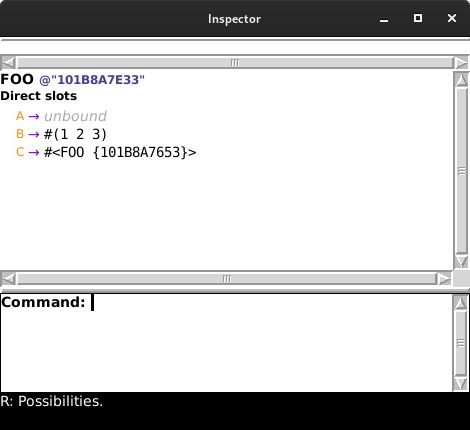
- Interactively explore the object graph:
- Left-click an object to expand or collapse it.
- Middle-click an object to make it the new root (as in the SLIME inspector).
- Right-click an object to open a context menu containing other commands applicable to the object.
That’s really all you need to know to get started. The best way to learn how to use Clouseau is to start inspecting your own objects.
5.2.1.2 The Inspector Window
After starting the inspector, a window similar to the one shown below should appear:
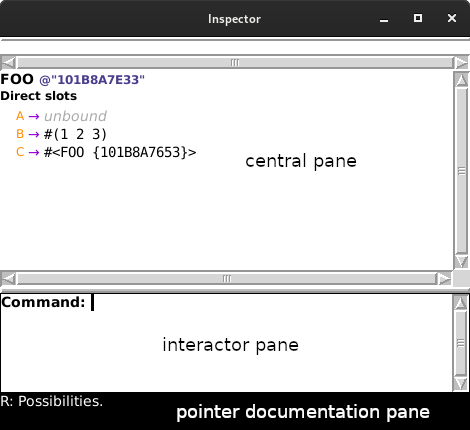
The central pane shows the tree of objects currently being inspected.
In the above example, the root object is an instance of a class named
FOO with three slots, A, B and C. Commands can be
issued by clicking on objects in the central pane or by typing command
names into the pane below it. The bottom pane shows available commands
for the object under the mouse pointer and how to invoke them.
By default, Clouseau will display a CLIM interactor pane for typing named commands and printing command output. The keyboard shortcut C-i (control key and "i" key pressed at the same time) toggles visibility of the interactor pane.
5.2.1.3 Objects and Places
Within the currently displayed object tree, each visible object is
either collapsed, meaning it is displayed compactly and objects
contained in it are not displayed, or expanded, meaning that it
is displayed in more detail and objects immediately contained in it are
displayed (those objects are initially collapsed but may be expanded).
The collapsed representation of an object may be something like
#<STANDARD-CLASS SALAD-MIXIN>. To expand collapsed objects,
left-click on them. Left-click on them again and they will go back to a
collapsed form.
Note: When collapsing objects, make sure not to click on one of the object’s children since that expands the child instead of collapsing the object. The object that would be affected by a mouse click at the current pointer position is always indicated by surrounding it with a black rectangle that is updated as the pointer moves. In addition, the pointer-documentation pane at the bottom of the window always describes the available actions for the object currently under the pointer.
An expanded object is related to its children through “places”. For example, a standard object has a place for each of its slots and a child object for each of its bound slots. Other examples of places include:
- Elements of lists (including “key” and “value” places in association lists and property lists)
- Elements of arrays
- “Key” and “value” places in hash-tables
- Fill pointer and length of a vector
Places are generally visually represented as some kind of bullet or arrow symbol. Examples include: •, ⁃ and →. Immutable places (such as the length of a non-adjustable vector) are displayed in orange, mutable places (such as object slots, vector elements or the length of an adjustable array) are displayed in purple.
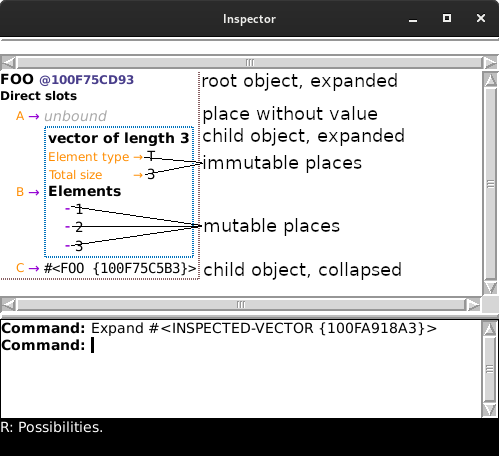
Places provide their own commands which are to some extent independent of the respective objects they contain. The applicable commands for a given place can be seen by right-clicking it. Some common place commands are:
Copy Place ValueThis command copies the value of the place into another place. The source place must have a value (i.e. if it is a slot, it must be bound). The target place must be mutable and accept the type of object stored in the source place. This command can be invoked by clicking the source place and dragging it onto the target place.
Swap Place ValuesThis command swaps the values of two places. It is similar to
Copy Place Valueexcept that it requires the source place to be mutable as well. It can be invoked via drag-and-drop by holding down the control key.Set PlaceThis command sets the value of a place to the result of evaluating a form. Only mutable places support this. The command can be invoked by holding down the meta key and left-clicking the place. It will ask for a form to evaluate, evaluate the specified form and attempt to set the place to the value produced by evaluating the form. See Evaluating Forms.
Remove Place ValueThis command removes the value of a place. Not all mutable places support this. Here are some examples of places that do:
- If the place corresponds to a slot in a standard object or structure object, the slot is made unbound.
- If the slot corresponds to the symbol function of a symbol, the symbol function is removed.
- List, array and hash-table elements can be removed as well.
Set Place To TrueSome places have specialized commands. For example, if the type of a place is known to be Boolean and the current value is false, this command sets the value of the place to
t. Similarly,Set Place To Falsesets the value tonil.Increment PlaceIf the value of a place is an integer x, this command replaces the value of the place with the integer x + 1. Similarly,
Decrement Placereplaces the value with x - 1. These commands will be particularly handy when it will become possible to bind them to mousewheel-up and mousewheel-down gestures.
5.2.1.4 Evaluating Forms
The context menu of every object provides an Evaluate a form in
this context command. When invoked, this commands asks for a form in
the interactor pane. Any valid Common Lisp form can be entered.
Generally, the commands Set Place, Eval With
Context, Eval Inspect and Eval all read a form and
evaluate it. During the evaluation of the form, the special variable
cl:** is bound to the root object. If the command has been invoked
on an object or place, cl:* is bound to that object or the current
value of that place.
5.2.1.6 Handling of Specific Object Types
Clouseau can handle numerous object types in different ways. Here are some handy features you might miss if you don’t know to look for them:
- Standard Objects
-
Standard objects have their slots shown, either grouped by superclass or as a “flat” list. The
Change Classcommand can be used to change the class of the inspected object. - Structures
-
Structures are inspected the same way as standard objects except that the
Change Classcommand is not available. - Functions
-
You can disassemble functions with the
Show Disassemblycommand. If the disassembly is already shown,Hide Disassemblyhides it. Named functions can also be traced and untraced with theTrace FunctionandUntrace Functioncommands. - Generic Functions
-
In addition to everything possible with standard objects and functions, you can remove methods from generic functions with the
Remove Place ValueandRemove all Methodscommands. - Symbols
-
The value, function and type “slots” of a symbol are mutable places and can thus be manipulated using the usual place commands3.
- Lists and Conses
-
Lists and conses can be displayed in either the classic format (such as
(1 3 (4 . 6) "Hello" 42)), as a list, or a more graphical cons-cell diagram format. The default is the classic format when collapsed and a list when expanded, but this can be toggled with theConses as ListandConses as Graphcommands.The graphical cons cell diagram looks like this:
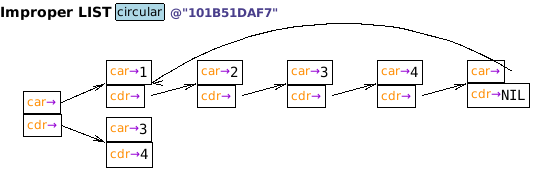
5.2.1.7 Updating the Inspected Object
Sometimes the contents of inspected objects changes over time. Consider an object corresponding to a rigid body in a dynamics simulation: its position, velocity and acceleration usually change with each simulation step. In some cases, it is useful to have such changes automatically reflected in the inspector’s display of the object. Assuming the client has the ability to call the inspector after relevant changes have happened, the following pattern can be used:
- Call clouseau:inspect with
:new-process tand hold on to the second return value which is the application frame of the inspector instance. - At a suitable point in time, run
(setf (clouseau:root-object frame :run-hook-p t) object)where object can be the same root object as before. This call causes the inspector to redisplay inspected objects using their state at the time of the call.
Here is a complete example:
(let* ((list (list #C(1 0))) ; mutable object
(frame (nth-value 1 (clouseau:inspect ; make inspector, keep frame
list :new-process t)))) ; runs in its own thread
;; Now change the object by replacing the car of the cons cell, then
;; notify the inspector. Repeat 30 times a second.
(loop :for i :from 0 :by 0.1
:do (setf (first list) (complex (* 1 (cos i)) (* 1 (sin i))))
(setf (clouseau:root-object frame :run-hook-p t) list)
(sleep 1/30)))
5.2.2 Extending Clouseau
Sometimes Clouseau’s built-in inspection abilities aren’t enough, and you want to extend it to inspect one of your own classes in a special way. Clouseau supports this, and it’s fairly simple and straightforward.
5.2.2.1 Running Example
Suppose that you’re writing a statistics program and you want to specialize the inspector for your application. When you’re looking at a sample of some characteristic of a population, you want to be able to inspect it and see some statistics about it, like the average. This is easy to do.
We define a class for a statistical sample. We’re keeping this very basic, so it’ll just contain a list of numbers:
(cl:in-package #:clim-user)
(defclass sample ()
((%data :initarg :data
:accessor data
:type list
:initform '()))
(:documentation "A statistical sample"))
(defgeneric sample-size (sample)
(:documentation "Return the size of a statistical sample"))
(defmethod sample-size ((sample sample))
(length (data sample)))
The print-object method we define will print samples
unreadably, just showing their sample size. For example, a sample with
nine numbers will print as #<SAMPLE n=9>. We create such a sample
and call it *my-sample*:
(defmethod print-object ((object sample) stream)
(print-unreadable-object (object stream :type t)
(format stream "n=~D" (sample-size object))))
(defparameter *my-sample*
(make-instance 'sample
:data '(12.8 3.7 14.9 15.2 13.66
8.97 9.81 7.0 23.092)))
We need some basic statistics functions. First, we’ll do sum:
(defgeneric sum (sample) (:documentation "The sum of all numbers in a statistical sample")) (defmethod sum ((sample sample)) (reduce #'+ (data sample)))
Next, we want to be able to compute the mean. This is just the standard average that everyone learns: add up all the numbers and divide by how many of them there are. It’s written \overline {x}.
(defgeneric mean (sample) (:documentation "The mean of the numbers in a statistical sample")) (defmethod mean ((sample sample)) (/ (sum sample) (sample-size sample)))
Finally, to be really fancy, we’ll throw in a function to compute the standard deviation which is a measurement of how spread out or bunched together the numbers in the sample are. It’s called s, and it’s computed like this: s = \sqrt{{1 \over N-1} \sum_{i=1}^N (x_i - \overline {x})^2}.
(defgeneric standard-deviation (sample)
(:documentation "Find the standard deviation of the numbers
in a sample. This measures how spread out they are."))
(defmethod standard-deviation ((sample sample))
(let ((mean (mean sample)))
(sqrt (/ (loop for x in (data sample)
sum (expt (- x mean) 2))
(1- (sample-size sample))))))
This is all very nice, but when we inspect *my-sample* all we see
is its class and its single slot. Since we just defined two methods for
summarizing samples, there’s a lot of potential being missed here. How
do we take advantage of it?
5.2.2.2 State and Style of Presented Objects
Let us start by taking a closer look at how the inspector presents inspected objects. Each occurrence of an inspected object on the screen 4 has an associated state which in turn stores a presentation style for the object. The state and style control how an object is presented and which commands can be applied to it. Object states and thus styles for each occurrence of an object are independent from those associated with other occurrences of the same object.
The state characterizes the object and the class of the state can depend
on the particular object. State classes are generally subclasses of
clouseau:inspected-object. Objects are presented with
clim:present using the name of the class of the state as the
presentation type. The class of the state therefore determines which
commands are applicable to a given object.
The style indicates how the object or certain parts of the object should
currently be presented. The style is stored in the state and can
be replaced with a different style via certain commands such as
Expand and Collapse. Clouseau comes with a basic
hierarchy of styles:
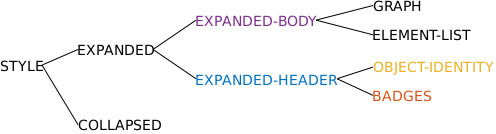
The figure below illustrates for a vector as an example of an
inspected object which parts of the visible output are produced by the
clouseau:inspect-object-using-state methods specialized to
the respective style keywords. The colors of the borders correspond the
colors in the previous figure.
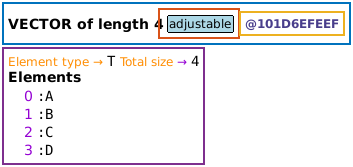
5.2.2.3 Defining Inspection Methods for Objects
We can define specialized inspection methods for our objects. To do
this, we define methods on
clouseau:inspect-object-using-state which expects the
object, the associated state, the current style and a target stream as
its arguments. To change how sample objects are presented in
the :collapsed and :expanded styles, we could define methods
which are specialized to those styles. However, because we defined
print-object for the sample class to be as informative
as we want the simple representation to be, we don’t need to define a
clouseau:inspect-object-using-state method for the
:collapsed style. We will, define methods for the
:expanded-header and :expanded-body styles, though:
(defmethod clouseau:inspect-object-using-state ((object sample) (state clouseau:inspected-instance) (style (eql :expanded-header)) (stream t)) (format stream "SAMPLE n=~D" (sample-size object))) (defmethod clouseau:inspect-object-using-state ((object sample) (state clouseau:inspected-instance) (style (eql :expanded-body)) (stream t)) (clouseau:formatting-place (object 'clouseau:reader-place 'mean present-place present-object) (write-string "mean" stream) ; label (present-place stream) ; place indicator for the "slot" (present-object stream)) ; the value of the "slot" is the object (fresh-line stream) (clouseau:formatting-place (object 'clouseau:reader-place 'standard-deviation present-place present-object) (write-string "std. dev." stream) ; label (present-place stream) ; place indicator for the "slot" (present-object stream))) ; the value of the "slot" is the object
With the above methods in place, our object is presented like this for
the :expanded style:
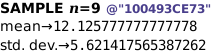
This is already pretty functional: our statistical summaries are presented as a label, an immutable place and a value. The places and values behave as expected with respect to presentation highlighting and available commands.
Presenting the place indicators using the usual style would make their
nature more obvious. What we also want is something visually more
closely adapted to our needs. It would be nice if we could just have a
table of things like \overline {x} = 12.125776 and have them
come out formatted nicely. Before we attempt mathematical symbols,
let’s focus on getting the basic layout right. For this, we can use
CLIM’s table formatting, Clouseau’s convenience function
clouseau:format-place-row and the clouseau:reader-place
place class:
(defmethod clouseau:inspect-object-using-state ((object sample) (state clouseau:inspected-instance) (style (eql :expanded-body)) (stream t)) (formatting-table (stream) (clouseau:format-place-row stream object 'clouseau:reader-place 'mean :label "mean") (clouseau:format-place-row stream object 'clouseau:reader-place 'standard-deviation :label "std. dev.")))
clouseau:format-place-row creates one instance of
clouseau:reader-place for each of our statistical functions
mean and standard-deviation. Each of these place
instances together with the values returned by the respective function
are then presented as a table row with three cells corresponding to the
label, the place and the value.
This refinement gets us most of the way towards the goal:
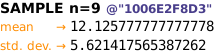
Finally, for our amusement and further practice, we’ll try to get some mathematical symbols — in this case we’ll just need \overline {x}. We can get this by printing an italic x and drawing a line over it:
(defun xbar (stream)
"Draw an x with a bar over it"
(with-room-for-graphics (stream)
(with-text-face (stream :italic)
(princ #\x stream)
(draw-line* stream 0 0 (text-size stream #\x) 0))))
(defmethod clouseau:inspect-object-using-state
((object sample)
(state clouseau:inspected-instance)
(style (eql :expanded-body))
(stream t))
(formatting-table (stream)
(clouseau:format-place-row
stream object 'clouseau:reader-place 'mean
:label #'xbar)
(clouseau:format-place-row
stream object 'clouseau:reader-place 'standard-deviation
:label #\S :label-style '(:text-face :italic))))
Finally, to illustrate the use of the :expanded-header style,
suppose that we want the ‘n=9’ (or whatever the sample size
n equals) part to have an italicized n:
easily:
(defmethod clouseau:inspect-object-using-state ((object sample) (state clouseau:inspected-instance) (style (eql :expanded-header)) (stream t)) (clouseau::inspect-class-as-name (class-of object) stream) (write-char #\Space stream) (with-drawing-options (stream :text-family :serif :text-face :italic) (write-char #\n stream)) (format stream "=~D" (sample-size object)))
Our final version looks like this:
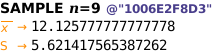
For more examples of how to extend the inspector, you can look at the files in the Apps/Clouseau/src/objects/ directory.
5.2.3 API
The following symbols are exported from the clouseau package:
- Functions for Invoking Clouseau
- Functions for Extending Clouseau
- Other Functions
- Deprecated Functions
5.2.3.1 Functions for Invoking Clouseau
- Function: inspect [clouseau] object &key new-process handle-errors ¶
Inspect object in a new inspector window.
Return two values: 1) object 2) the created inspector application frame.
If new-process is false (the default), this function returns to the caller after the inspector window has been closed. If new-process is true, this function returns to the caller immediately and the inspector frame executes in a separate thread.
handle-errors controls whether errors signaled when printing and inspecting objects should be handled. handle-errors must be a valid type specifier (
tandnilare legal values). Signaled errors of the specified type will be handled by printing an error messages in place of the inspected object. Other errors will not be handled and might invoke the debugger in the usual way.
5.2.3.2 Functions for Extending Clouseau
The following functions and macro can be used to add support for custom object types to Clouseau:
- Generic Function: inspect-object-using-state [clouseau] object state style stream ¶
Present object to stream according to state and style.
state stores information that is permanently associated with object.
style on the other hand consists of transient information such as whether object should be presented in expanded or collapsed form.
stream is the stream to which object should be presented.
Example:
(defmethod clouseau:inspect-object-using-state ((object symbol) (state clouseau:inspected-object) (style (eql :expanded-body)) (stream t)) (clouseau:formatting-place (object 'clouseau:reader-place 'symbol-name present-place present-object) (write-string "Symbol name" stream) (present-place stream) (present-object stream)))
- Generic Function: note-object-occurrence [clouseau] object state presentation stream ¶
Note that presentation is a representation of object in stream.
state is the state associated with object.
The main purpose of this generic function is tracking multiple occurrences of objects so the circularity can be indicated.
- function: call-without-noting-object-occurrences [clouseau] thunk ¶
Call thunk with clouseau:note-object-occurrence calls devoid of effects.
- Macro: without-noting-object-occurrences [clouseau] () &body ¶
Execute body with clouseau:note-object-occurrence calls devoid of effects.
- Macro: formatting-place [clouseau] (container place-class cell present-place present-object &key place-var) &body ¶
Execute body with present-place and present-object bound to print functions.
Before body is executed, an instance of place-class representing the child of container selected by place-class and cell is created and stored in the place associated with container unless such an instance already exists.
place-class must be a symbol naming a class or a class object and is passed to
make-instanceto create the object which represents the place.cell indicates the cell within the place that is being formatted. For example, if container is a one-dimensional array and place-class designates (a subclass of)
array-element-place, a suitable value for cell is any array index that is valid for container.present-place is bound to a function that, when called with a stream as its sole argument, outputs a presentation corresponding to the created place to the stream. The produced presentation will be of presentation-type
place.present-object is bound to a function that, when called with a stream as its sole argument, outputs a presentation corresponding to the child of container selected by place-class and cell.
Example:
This application of the macro
(clouseau:formatting-place (object 'clouseau:reader-place 'symbol-name present-place present-object) (write-string "Symbol name" stream) ; Label (present-place stream) ; Write place presentation (present-object stream)) ; Write value presentationoutputs the name of the symbol
objectas an immutable place tostreamlike this:Symbol name → <value> ^ Label ^ Value presentation ^ Place presentationIn the above example a place of type
clouseau:reader-placeis created and the cell for that place is the symbolsymbol-name. For this combination, the value of the place is the result of evaluating(symbol-value object).
- Function: format-place-cells [clouseau] stream object place-class cell &key label label-style place-style object-style ¶
Present the child of object selected by place-class and cell to stream.
Retrieve an existing place instance for the child of object selected by place-class and cell or make a new instance of place-class.
Each of the following is written to stream within a separate clim:formatting-cell:
- If non-
nil, label is written to stream. If label is a function, it is called with stream as its sole argument.If label-style is non-
nil, it must be either a keyword naming one of the styles known to clouseau:call-with-style or a list of arguments suitable for clim:invoke-with-drawing-options. Either way, the specified style is applied when outputting label. - The place instance is presented using clim:present with the
presentation type
clouseau:place.place-style works like label-style.
- The child of object selected by place-class and cell
is inspected using clouseau:inspect-place.
object-style works like label-style.
Example:
The call
(clouseau:format-place-cells stream symbol 'clouseau:reader-place 'symbol-name :label "Symbol name")
outputs the name of
symbolas an immutable place tostreamin three table cells like this:cell 1 cell 2 cell 3 v v v Symbol name | → | <value> ^ Label ^ Value presentation ^ Place presentation- If non-
- Function: format-place-row [clouseau] stream object place-class cell &key label label-style place-style object-style ¶
Like clouseau:format-place-cells but surrounded by an additional clim:formatting-row.
5.2.3.3 Other Functions
It should normally not be necessary to directly call or define methods on the following generic functions:
- Generic Function: inspect-place [clouseau] place stream ¶
Present place to stream.
By default, retrieve the value of place and inspect it using
inspect-object.User code normally does not have to define methods on this generic functions.
- Generic Function: inspect-object [clouseau] object stream ¶
Present object to stream.
By default, calls
inspector-object-using-state.stream is the stream to which object should be presented.
User code normally does not have to define methods on this generic functions.
5.2.3.4 Deprecated Functions
A previous version of Clouseau provided the following functions and macros which are now deprecated:
- Generic Function: inspect-object-briefly [clouseau] object pane ¶
-
A brief version of inspect-object. The output should be short, and should try to fit on one line.
Deprecated
A method on clouseau:inspect-object-using-state specialized to style
(eql :collapsed)should be used instead
- Macro: inspector-table [clouseau] (object pane) header \body body ¶
-
Present
objectin tabular form onpane, withheaderevaluated to print a label in a box at the top.bodyshould output the rows of the table, possibly usinginspector-table-row.Deprecated
clim:formatting-table should be used instead.
- Macro: inspector-table-row [clouseau] (pane) left right ¶
-
Output a table row with two items, produced by evaluating
leftandright, onpane. This should be used only withininspector-table.When possible, you should try to use this and
inspector-tablefor consistency, and because they handle quite a bit of effort for you.Deprecated
clouseau:format-place-row should be used instead.
- Generic Function: define-inspector-command [clouseau] name args &rest body ¶
-
This is just an inspector-specific version of define-command. If you want to define an inspector command for some reason, use this.
Deprecated
clim:define-command with
:command-table clouseau:inspectorshould be used instead.
5.3 Listener
The McCLIM Listener provides an interactive toplevel with full access to the graphical capabilities of CLIM and a set of built-in commands intended to be useful for Lisp development and experimentation. Present features include:
- Reading/evaluation of Lisp expressions
- Ability to run external programs, through the
Runcommand or#!macro - Commands for inspecting classes (superclasses/subclasses, slots, etc.)
- Navigation of the filesystem, including a directory stack
- Launching of external programs sensitive to file type (determined by mailcap and mime.types files)
- Usage
- The #! macro character
- Calling commands from lisp
- Command output destinations
- Debugger integration
5.3.1 Usage
5.3.1.1 Quick start
To get up and running quickly with the Listener:
- Load the
clim-listenersystem with(ql:quickload "clim-listener"). Alternatively, use(asdf:load-system "clim-listener"), potentially after manually loading mcclim/Apps/Listener/clim-listener.asd. - Once loaded, you can run the Listener using:
(clim-listener:run-listener). If you use a multithreaded Lisp implementation, you can also include the:new-processkeyword argument. If it is true, then the Listener is started in a separate thread, causing the above call to return immediately.
After starting the Listener, a typical Lisp prompt will be displayed, with the package name preceding the prompt. You may type Lisp forms or commands to this prompt. The , (comma) character starts a command, every other input will be treated by the Listener as a form to be evaluated.
At the bottom of the window is a “wholine” which shows various things
such as the username/hostname, package, current directory
(*default-pathname-defaults*), the depth of the directory stack (if
not empty), and the current memory usage. Some of these items will be
sensitive to pointer gestures.
5.3.1.2 Commands
The command Help (with) Commands will produce a list of
available commands.
- General Commands
HelpClear Output HistoryClears the screen
Exit
- Basic Lisp Commands
AproposDescribeRoomTraceUntraceEvalLoad FileCompile FileCompile and Load
- CLOS Commands
Show Class SuperclassesShow Class SubclassesShow Class SlotsShow Class Generic FunctionsShow Applicable Methods
- Filesystem Commands
Show DirectoryUp DirectoryEdit FileProbably broken
Show FileAlmost certainly broken
- Directory Stack Commands
Display Directory StackPush DirectoryPop DirectorySwap DirectoryDrop Directory
- Other Commands
RunRun an external program
Background RunAs above, but don’t wait for program to complete
5.3.2 The #! macro character
Although there are commands for running external programs, the #! macro character tries to provide a nicer interface. It allows you to run external programs as a lisp function call, and attempts to transform the arguments in some meaningful way. Several transformations are performed:
- Keywords are converted to options. Single character keywords are turned
into an option with a single dash (e.g.,
:vbecomes-v). Longer keywords become an option preceded by two dashes (e.g.,:verbosebecomes--verbose) - Sequences are flattened into separate arguments
- Wild pathnames are expanded (currently subject to brokenness in the
directoryfunction of various CL environments)
My apologies to anyone doing something more useful with this macro character if I have clobbered your readtable.
5.3.3 Calling commands from lisp
Calling CLIM commands from Lisp is straightforward. By convention,
the pretty names used at the interactor map to a function name which
implements the command body by upcasing the name, replacing spaces with
hyphens, and prepending COM- (e.g., Show Directory becomes
COM-SHOW-DIRECTORY).
5.3.4 Command output destinations
McCLIM’s implementation of the clim:define-command macro
accepts a :provide-output-destination-keyword keyword argument
which allows redirecting the output of the command from
*standard-output* to some other destination. The Listener code
supplies this argument for many of the defined commands. As a result,
many Listener commands can be invoked with the :output-destination
keyword, for example
CLIM-USER> ,Show Class Superclasses (class) standard-class (keywords) :output-destination (output-destination) Postscript File (destination file) /tmp/output.ps
will redirect the command’s output to the file /tmp/output.ps.
5.3.5 Debugger integration
When a command executed in the Listener signals an error, the default
behavior consists in invoking the McCLIM Debugger (see Debugger).
This behavior can be controlled by supplying a Boolean value for the
:debugger keyword argument when calling the
clim-listener:run-listener function.
Auxiliary material
Glossary
An active gadget is available for input. For most gadgets, this means processing events when active and ignoring events when not active.
The exact definition of arming and disarming varies between kinds of gadgets, but typically a gadget becomes armed when the pointer is moved into its region.
TODO
A mirror of a sheet which is not shared with any of the
ancestors of the sheet. All grafted McCLIM sheets have mirrors, but not
all have direct mirrors. A McCLIM sheet that does not have a direct
mirror uses the direct mirror of its first ancestor having a direct
mirror for graphics output. Asking for the direct mirror of a sheet
that does not have a direct mirror returns nil.
Whether a McCLIM sheet has a direct mirror or not, is decided by the
frame manager. Some frame managers may only allow for the graft to be a
mirrored sheet. Even frame managers that allow hierarchical
mirrors may decide not to allocate a direct mirror for a particular
sheet. Although sheets with a direct mirror must be instances of the
class mirrored-sheet-mixin, whether a McCLIM sheet has a
direct mirror or not is not determined statically by the class of a
sheet, but dynamically by the frame manager.
An object that contains the state information required for producing output on a particular sheet.
A transformation that converts the coordinates presented to the drawing functions to the medium’s coordinate system. The identity transformation by default.
A device window such as an X11 window that parallels a sheet in the CLIM sheet hierarchy. A sheet having such a direct mirror is called a mirrored sheet. When drawing functions are called on a mirrored sheet, they are forwarded to the host windowing system as drawing commands on the mirror.
CLIM sheets that are not mirrored must be descendents (direct or indirect) of a mirrored sheet, which will then be the sheet that receives the drawing commands.
A sheet in the CLIM sheet hiearchy that has a direct
parallel (called the direct mirror) in the host
windowing system. A mirrored sheet is always an instance of the class
mirrored-sheet-mixin, but instances of that class are not
necessarily mirrored sheets. The sheet is called a mirrored sheet only
if it currently has a direct mirror. There may be several reasons for
an instance of that class not to currently have a direct mirror. One is
that the sheet is not grafted. Only grafted sheets can have
mirrors. Another one is that the frame manager responsible for
the look and feel of the sheet hierarchy may decide that it is
inappropriate for the sheet to have a direct mirror, for instance if the
underlying windowing system does not allow nested windows inside an
application, or that it would simply be a better use of resources not to
create a direct mirror for the sheet. An example of the last example
would be a stream pane inside a the viewport of a
scroller pane. The graphics objects (usually text) that appear
in a stream pane can have very large coordinate values, simply because
there are many lines of text. Should the stream pane be mirrored, the
coordinate values used on the mirror may easily go beyond what the
underlying windowing system accepts. X11, for instance, can not handle
coordinates greater than 64k (16 bit unsigned integer). By not having a
direct mirror for the stream pane, the coordinates will be translated to
those of the (not necessarily direct) mirror of the viewport
before being submitted to the windowing system, which gives more
reasonable coordinate values.
It is important to realize the implications of this terminology. A
mirrored sheet is therefore not a sheet that has a mirror. All grafted
sheets have mirrors. For the sheet to be a mirrored sheet it has to
have a direct mirror. Also, a call to sheet-mirror
returns a mirror for all grafted sheets, whether the sheet is a mirrored
sheet or not. A call to sheet-direct-mirror, on the other
hand, returns nil if the sheet is not a mirrored sheet.
The transformation that transforms coordinates in the coordinate system of a mirror (i.e. the native coordinates of the mirror) to native coordinates of its parent in the underlying windowing system. On most systems, including X, this transformation will be a simple translation.
Each mirror has a coordinate system called the native coordinate system. Usually, the native coordinate system of a mirror has its origin in the upper-left corner of the mirror, the x-axis grows to the right and the y-axis downwards. The unit is usually pixels, but the frame manager can impose a native coordinate system with other units, such as millimeters.
The native coordinate system of a sheet is the native coordinate system of its mirror (direct or not). Thus, a sheet without a direct mirror has the same native coordinate system as its parent. To obtain native coordinates of the parent of a mirror, use the mirror transformation.
The native region of a sheet is the intersection of its region and the sheet region of all of its parents, expressed in the native coordinates of the sheet.
TODO
A bounded area of an otherwise infinte drawing plane that is visible unless it is covered by other visible areas.
The coordinate system of coordinates obtained by application of the user transformation.
The region of a sheet determines the visible part of the drawing plane. The dimensions of the sheet region are given in sheet coordinates. The location of the visible part of a sheet within its parent sheet is determined by a combination of the sheet transformation and the position of the sheet region.
For instance, assuming that the sheet region is a rectangle with its upper-left corner at (2, 1) and that the sheet transformation is a simple translation (3, 2). Then the origin of the sheet coordinate system is at the point (3, 2) within the sheet coordinate system of its parent sheet. The origin of its coordinate system is not visible, however, because the visible region has its upper-left corner at (2, 1) in the sheet coordinate system. Thus, the visible part will be a rectangle whose upper-left corner is at (5, 3) in the sheet coordinate system of the parent sheet.
Panes and gadgets alter the region and sheet transformation of the underlying sheets (panes and gadgets are special kinds of sheets) to obtain effects such as scrolling, zooming, coordinate system transformations, etc.
The transformation used to transform sheet coordinates of a sheet to sheet coordinates of its parent sheet. The sheet transformation determines the position, shape, etc. of a sheet within the coordinate system of its parent.
Panes and gadgets alter the transformation and sheet region of the underlying sheets (panes and gadgets are special kinds of sheets) to obtain effects such as scrolling, zooming, coordinate system transformations, etc.
TODO
A clipping region used to limit the effect of
drawing functions. The user clipping region is stored
in the medium. It can be altered either by updating the
medium, or by passing a value for the :clipping-region
drawing option to a drawing function.
The coordinate system of coordinates passed to the drawing functions.
A transformation used to transform user coordinates into sheet coordinates. The user transformation is stored in the medium. It can be altered either by updating the medium, or by passing a value for the :transformation drawing option to a drawing function.
TODO
Development History
Mike McDonald started developing McCLIM in 1998. His initial objective was to be able to run the famous “address book” demo, and to distribute the first version when this demo ran. With this in mind, he worked “horizontally”, i.e., writing enough of the code for many of the chapters of the specification to be able to run the address book example. In particular, Mike wrote the code for chapters 15 (Extended Stream Output), 16 (Output Recording), and 28 (Application Frames), as well as the code for interactor panes. At the end of 1999, Mike got too busy with other projects, and nothing really moved.
Also in 1998, Gilbert Baumann started working “vertically”, writing a mostly-complete implementation of the chapters 3 (Regions) and 5 (Affine Transformations). At the end of 1999, he realized that he was not going to be able to finish the project by himself. He therefore posted his code to the free-CLIM mailing list. Gilbert’s code was distributed according to the GNU Lesser General Public License (LGPL).
Robert Strandh picked up the project in 2000, starting from Gilbert’s code and writing large parts of chapters 7 (Properties of Sheets) and 8 (Sheet Protocols) as well as parts of chapters 9 (Ports, Grafts, and Mirrored Sheets), 10 (Drawing Options), 11 (Text Styles), 12 (Graphics), and 13 (Drawing in Color).
In early 2000, Robert got in touch with Mike and eventually convinced him to distribute his code, also according to the LGPL. This was a major turning point for the project, as the code base was now sufficiently large that a number of small demos were actually running. Robert then spent a few months merging his code into that produced by Mike.
Arthur Lemmens wrote the initial version of the code for the gadgets in June of 2000.
Bordeaux students Iban Hatchondo and Julien Boninfante were hired by Robert for a 3-month summer project during the summer of 2000. Their objective was to get most of the pane protocols written (in particular space composition and space allocation) as well as some of the gadgets not already written by Arthur, in particular push buttons. The calculator demo was written to show the capabilities of their code.
In July of 2000, Robert invited Gilbert to the LSM-2000 meeting in Bordeaux (libre software meeting). This meeting is a gathering of developers of free software with the purpose of discussing strategy, planning future projects, starting new ones, and working on existing ones. The main result of this meeting was that Gilbert managed to merge his code for regions and transformations into the main code base written by Mike, Robert, Iban, and Julien. This was also a major step towards a final system. We now had one common code base, with a near-complete implementation of regions, transformations, sheet protocols, ports, grafts, graphics, mediums, panes, and gadgets.
Meanwhile, Mike was again able to work on the project, and during 2000 added much of the missing code for handling text interaction and scrolling. In particular, output recording could now be used to redisplay the contents of an interactor pane. Mike and Robert also worked together to make sure the manipulation of sheet transformations and sheet regions as part of scrolling and space-allocation respected the specification.
Robert had initially planned for Iban and Julien to work on McCLIM for their fifth-year student project starting late 2000 and continuing until end of march 2001. For reasons beyond his control, however, he was forced to suggest a different project. Thus, Iban and Julien, together with two other students, were assigned to work on Gsharp, an interactive score editor. Gsharp was the original reason for Robert to start working on CLIM as he needed a toolkit for writing a graphical user interface for Ghsarp. The lack of a freely-available version of a widely-accepted toolkit such as CLIM made him decide to give it a shot. Robert’s idea was to define the student project so that a maximum of code could be written as part of McCLIM. The result was a complete rewrite of the space-allocation and space-composition protocols, and many minor code snippets.
As part of the Gsharp project, Robert wrote the code for menu bars and for a large part of chapter 27 (Command Processing).
Julien was hired for six months (April to September of 2001) by Robert to make major progress on McCLIM. Julien’s first task was to create a large demo that showed many of the existing features of McCLIM (a “killer app”). It was decided to use Gsharp since Julien was already familiar with the application and since it was a sufficiently complicated application that most of the features would be tested. An additional advantage of a large application was to serve as a “smoke test” to run whenever substantial modifications to the code base had been made. As part of the Gsharp project, Julien first worked on adding the possibility of using images as button labels.
Early 2001, Robert had already written the beginning of a library for manipulating 2-dimensional images as part of McCLIM. A group of four fourth-year students (Gregory Bossard, Michel Cabot, Cyrille Dindart, Lionel Vergé) at the university of Bordeaux was assigned the task of writing efficient code for displaying such images subject to arbitrary affine transformations. This code would be the base for drawing all kinds of images such as icons and button labels, but also for an application for manipulating document images. The project lasted from January to May of 2001.
Another group of four fourth-year students (Loïc Lacomme, Nicolas Louis, Arnaud Rouanet, Lionel Salabartan) at the university of Bordeaux was assigned the task of writing a file-selector gadget presented as a tree of directories and files, and with the ability to open and close directories, to select files, etc. The project lasted from January to May of 2001.
One student in particular, Arnaud Rouanet started becoming interested in the rest of CLIM as well. During early 2001, he fixed several bugs and also added new code, in particular in the code for regions, graphics, and clx-mediums.
Arnaud and Lionel were hired by Robert for the summer of 2001 to work on several things. In particular, they worked on getting output recording to work and wrote CLIM-fig, a demo that shows how output recording is used. They also worked on various sheet protocols, and wrote the first version of the PostScript backend.
Alexey Dejneka joined the project in the summer of 2001. He wrote the code for table formatting, bordered output and continued to develop the PostScript output facility.
In the fall of 2001 Tim Moore became interested in the presentation type system. He implemented presentation type definition and presentation method dispatch. Wanting to see that work do something useful, he went on to implement present and accept methods, extended input streams, encapsulating streams, and the beginnings of input editing streams. In the spring of 2002 he wrote the core of Goatee, an Emacs-like editor. This is used to implement CLIM input editing.
Brian Spilsbury became involved towards the beginning of 2001. His motivation for getting involved was in order to have internationalization support. He quickly realized that the first step was to make SBCL and CMUCL support Unicode. He therefore worked to make that happen. So far (summer 2001) he has contributed a number of cosmetic fixes to McCLIM and also worked on a GTK-like gadget set. He finally started work to get the OpenGL backend operational.
Concept index
| Jump to: | A B C D E G I L M N O P R S T U V W |
|---|
| Jump to: | A B C D E G I L M N O P R S T U V W |
|---|
Function and macro and variable and type index
| Jump to: | (
*
A C D F I L M N P R S T W |
|---|
| Jump to: | (
*
A C D F I L M N P R S T W |
|---|